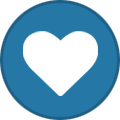-
Posts
1,374 -
Joined
-
Last visited
-
Days Won
79
Everything posted by Ryu
-
if it was off than your issue is something else.
-
if you have hdmi cec settings on then go to cec settings and turn off virtual switch and see if that helps.
-
I actually requested to allaboutbuzz few months ago when I was having little issue but it had nothing to do with buzztv's firmware.
-
send pm to allaboutbuzz and provide him your Mac address.
-
its you who want the service
-
in this game of iptv you need to have more than one server no matter what a time to time they all get issue here and there. I have few premium and they all working great but even those get issues but not as much as theres many having issue everyday. If one does not work properly for a moment then couple click im in next one using my buzztv.
-
once you get to recover screen and can not click on anyhting then turn off your box and if you have pc keyboard avaible try to connect that and use that to go up and down to reset. hope this will work for you.
-
https://www.youtube.com/watch?v=9l1x3KJl_jE&t=37s
-
might be your isp/servers related then if happening on multiple boxes and servers. your servers might not be great. Switch provider if possible, swap equipment, have them check their system/wirings, use vpn if possible. does not sounds like box related issue at all as nothing happening to my boxes using multiple servers. and nothing happened to Buzz technical forum as they are providing full support.
-

Decoder Initialization Error & Malformed Stream URL Messages
Ryu replied to Rem's topic in The Classic
buzz can be on ups as well -

Decoder Initialization Error & Malformed Stream URL Messages
Ryu replied to Rem's topic in The Classic
poor dsl 6 Mbps only and not worthy to keep box up when net is down recently one of my E2 got damaged because of power lol dont get power for long enough to keep batteries charge and they die quick lol -

Decoder Initialization Error & Malformed Stream URL Messages
Ryu replied to Rem's topic in The Classic
its setup to start from live, as far my pc I hardly ever shut down beacuse power in Africa does it automatically for us so many times everyday -

Decoder Initialization Error & Malformed Stream URL Messages
Ryu replied to Rem's topic in The Classic
my mom hits on and off so many times and messed up many times and gets frustrate and confuse when it reboots. so for her I had to leave it on suspend and now have been running without single issue. -

Decoder Initialization Error & Malformed Stream URL Messages
Ryu replied to Rem's topic in The Classic
are you hitting home button twice? if you do then stop that. I was having this issue before and i noticed whenever I press home button twice quickly after few try and turn off box (put in sleep) and come back again to watch showed me decoder initialization issue. what that was doing killing my internet not playing anything. to fix that I had to reboot my box. so ever I stopped hitting home button twice I dont see that issue. -
what the color of light in the front? try to replace hdmi cable and try different hdmi port on tv. if dont have spare hdmi cable then try to take it out from the box and tv and reattach hdmi cable.
-

Suddenly getting username/password error for MAC server not requiring them
Ryu replied to Outlaw Pilot's topic in BuzzTV 5
what the issue you are facing with dvr? watch this video shows you how to setup https://www.youtube.com/watch?v=59OVjPKt-VU -

Suddenly getting username/password error for MAC server not requiring them
Ryu replied to Outlaw Pilot's topic in BuzzTV 5
then they are not BS, they are POS but hey you have topnotch device with amazing support -

Suddenly getting username/password error for MAC server not requiring them
Ryu replied to Outlaw Pilot's topic in BuzzTV 5
that was bs from them. my u5 has that with full package along with few more servers on it and my u5 runs like horse without any issue. -

Suddenly getting username/password error for MAC server not requiring them
Ryu replied to Outlaw Pilot's topic in BuzzTV 5
if you have option to switch to XC API then ask your provider to switch you from Mac to XC api as its the better option to use with buzz anyways. -

Suddenly getting username/password error for MAC server not requiring them
Ryu replied to Outlaw Pilot's topic in BuzzTV 5
I have seen this if your Mac address used on different device meaning someone got your Mac address now. your server provider needs to lock your device to your device id, your isp, country...etc if they have that option available. -
clear epg, while watching live tv press menu, settings, configurations, go down and click clear epg clear cache, from home screen go to settings, apps, buzztv5, and click clear cache
-
try to clear cache, clear epg and try again.