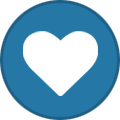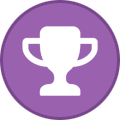-
Posts
1,374 -
Joined
-
Last visited
-
Days Won
79
Everything posted by Ryu
-
Pre Installed Apps applinstaller, aptoide, BuzzTv OTA, Buzztv smart remote, Chorme, DRM info, Disney+, File browser, Files, Google Play Store, Netflix, TeamViewer, VLC, and Youtube. Home Screen comes with 4 options. 1. BuzzTV Classic 2. BuzzTV Media Player 3. BuzzTV media Player 2 4. BuzzTV Modern Weather weather can be changed between C or F also, comes with Lock Location option if you want to use VPN. To use this option first turn vpn off, set your location, and then toggle lock button. Color Keys Mapping since BT400 remote does not have vod, series, pvr.....etc buttons on remote control but can be setup with color keys mapping. this can be done two different ways. from home screen click on Buzztv smart remote app, setup color keys, highlight and hit color you want to map, select app or function from list. or settings, Buzz Utilities, Remote Control, highlight and hit ok color you want to map, select app or function. BuzzTV Smart App gives you seven options. 1. Auto TV Setup 2. Backlight ON/OFF 3. Setup Color Keys 4. Update Control Software 5. Pair Bluetooth Remote 6. HDMI CEC Settings 7. Max Volum Settings PowerKey Definition powerkey definition can be set to either suspend, force suspend, shutdown, restart. to change settings go to settings, more settings, power key definition can be Energy Saver if you notice your device turns off display after 24 hours then you need to change energy saver settings. 1. click on settings 2. Device Preferences 3. Energy Saver 4. change 24 hours to Never Factory Reset To Factory Reset BuzzTv U5 1. Click on Settings 2. Go to Device Preferences 3. Hit About 4. click Factory Reset
-

**NEW** Official X5 Firmware + Buzz 5 App Update - September 22nd, 2022
Ryu replied to allaboutbuzz's topic in X5 AI / AX-C
you probably not gonna listen but I will advise you to listen and trust them and mail your device to them and let will fix it and mail you back to you. problem solved -

**NEW BUZZ 5 APP UPDATE FOR BETA USERS** VERSION 5.0.766 - Sept 14th, 2022
Ryu replied to allaboutbuzz's topic in BuzzTV 5
no not from live tv. go to settings from home screen then update and after hitting update just type 2015. if nothing then pm to allaboutbuzz and provide them your Mac address/SN and ask them to send you update -

**NEW** Official X5 Firmware + Buzz 5 App Update - September 22nd, 2022
Ryu replied to allaboutbuzz's topic in X5 AI / AX-C
after you insert sd card did you hold reset button while box turning on? -

**NEW BUZZ 5 APP UPDATE FOR BETA USERS** VERSION 5.0.766 - Sept 14th, 2022
Ryu replied to allaboutbuzz's topic in BuzzTV 5
what device do you have? post app version? -

**NEW BUZZ 5 APP UPDATE FOR BETA USERS** VERSION 5.0.766 - Sept 14th, 2022
Ryu replied to allaboutbuzz's topic in BuzzTV 5
its not beta anymore -
send message to allaboutbuzz
-
check if box has any update available. if yes, ty that first. if not try to change wifi band (meaning if you have 5g and 2.4 then try to switch to only one for few days and see which one stays/works better). make sure to forget one before test one so it won't switch back and forth. try to change wifi channel to auto if its not on auto and if its on auto then try to change to some random with less saturation. also, if you have different router to test then try that. if ISP own then try to swap or get different kind of if they have available.
-
they were asking for recording and functionality lol specs wise X5 has upper hand
-
x5 64 gb and 128 gb same price as 4900
-

SRX4500MAX- PVR does not play recording
Ryu replied to Kray's topic in XR4500 / XRS4500 / XRS4500 MAX
try few times and if nothing then exit out and reboot and try again see if that helps. if nothing send pm to allaboutbuzz with your Mac info. -
they both do the exact same. pick according to your budget
-

**NEW** Official X5 Firmware + Buzz 5 App Update - September 22nd, 2022
Ryu replied to allaboutbuzz's topic in X5 AI / AX-C
I was actually reading the other day somebody left negative comment about restaurant and guess what owner replied dont come back (many people liked it though and me too ) you sign-up on this site to say this about buzz products and finally you said. now have a nice day -

**NEW** Official X5 Firmware + Buzz 5 App Update - September 22nd, 2022
Ryu replied to allaboutbuzz's topic in X5 AI / AX-C
I bet you leave lowest rating to each restaurant, mechanics, shopping malls or whatever things you do in your daily life. I can understand this. unbelievable, you got so much support from buzz team, and individual members here and still dont want to put little effort nor want to mail and just keep post crap. hope you will resolve your issues some day -
launch vod and press ok button and see if you get menu options if not then try launch vod and press menu and see if that gives you any options.
-
did you check your portal and credentials are correct? try to put /c in the end of URL. if you have /c try to remove that. contact your iptv provider and ask them if they have different URL to try (sometime they have more than one). also, try to remove/delete server and try to add again and see if that helps.
-
maybe someone using your credential. contact your iptv provider and ask them to change your credentials or lock your service with your ISP/region..etc if possible.
-
https://mega.nz/file/CQNEybab#rF2YQmvphIB_5j7KTjdKnGYcvNw4_8yHzrASAXqAbLs
-

**NEW** Official X5 Firmware + Buzz 5 App Update - September 22nd, 2022
Ryu replied to allaboutbuzz's topic in X5 AI / AX-C
you need 3 files -

**NEW** Official X5 Firmware + Buzz 5 App Update - September 22nd, 2022
Ryu replied to allaboutbuzz's topic in X5 AI / AX-C
just wondering fix that nbs sent you did you unzip files or zip files in SD card? -
hes asking for buzz application information