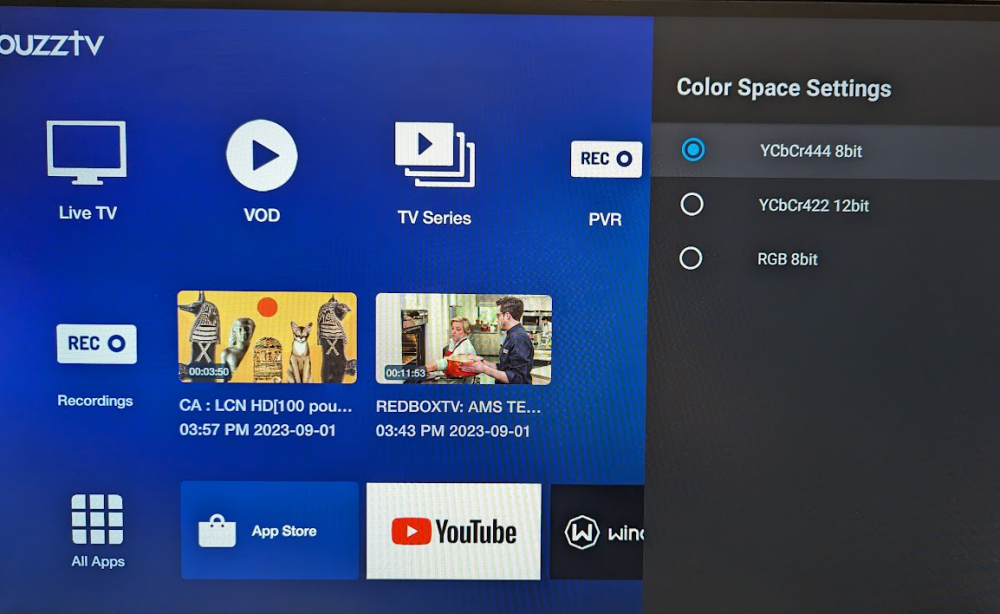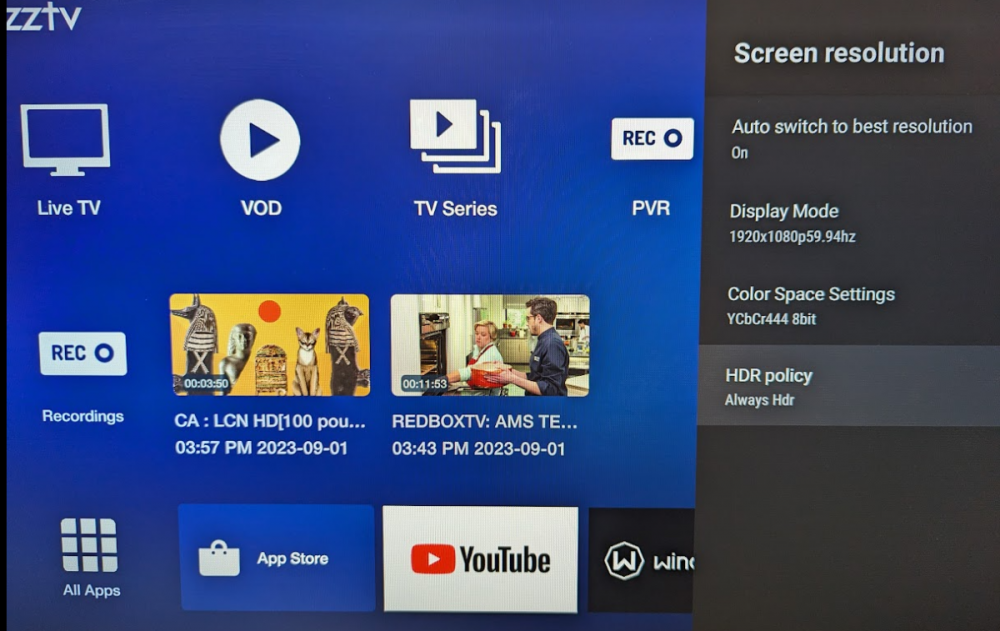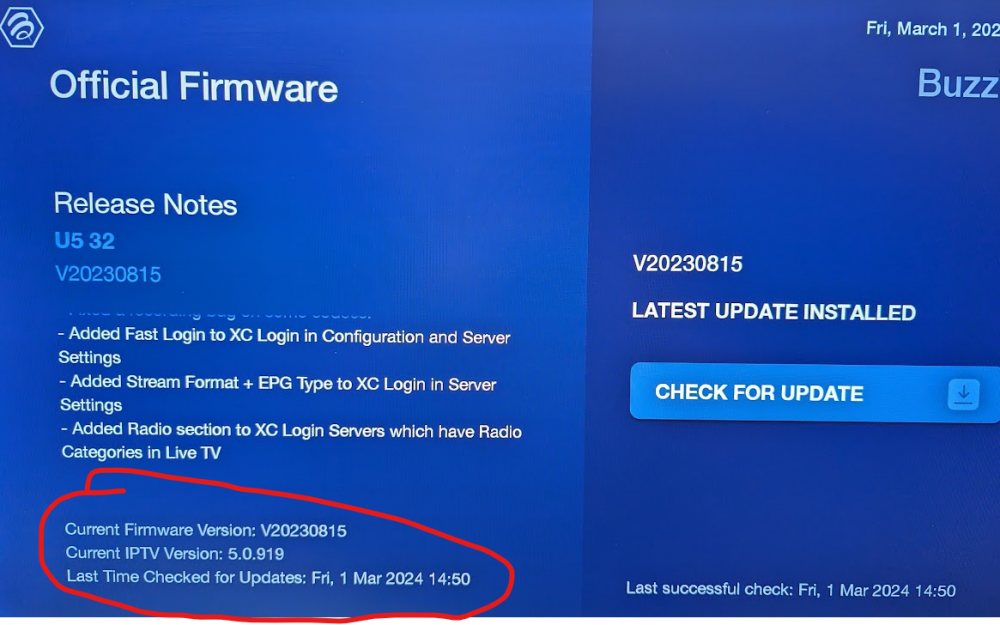-
Posts
1,998 -
Joined
-
Last visited
-
Days Won
201
Everything posted by Emporium
-
No "virtual" CEC turned on (further down in the CEC menu) ?
-
Because we remotely sent you a virus. Good luck in getting any support with your attitude in other threads.
-
I am not in IT, and refuse to consider myself in IT. I am in s/w engineering, and even though I am no longer coding myself, I do review code, and UI designs for very large products. Yes we have 2 different point of views, and that is healthy. I have many different customers all over the globe and priorities and what is important varies from one side of the globe to the other. And we often sit down and find compromises. But being arrogant like you and assuming that YOUR way is the best way, only way and the way it is supposed to be, turns people off and extinguishes any desire to work with you. Enjoy you other boxes.
-
Hate to tell you, but YOU were the one who came in here all arrogant and full of themselves. Instead of asking questions, you dictated the way things SHOULD be. It's your way or the highway. Formuler has let down MANY, MANY users over the years. They have had many ups and downs. And their software is far from perfect. There is NO perfect software. And there is no perfect hardware. And your statement about the "best on the market" is pointless. No such thing, unless you pretty much have a monopoly. Everyone has different needs, different expectations, and different things that are important to them. And your setup is not exactly a "typical" setup either. In terms of the number of boxes most of us here have tested, here is a small sample of the ones I regularly test, and others have more. And this is just the buzz boxes (xpl3000, StreamPro G1, xrs4500, xrs4900 x2, E1, E2, ST4000, HD5, B5, E5, Classic, X5 AI, X5 AX-C, U5, etc..).
-
Formuler King ? That's a laugh.. Most people I know that buy buzz boxes are doing so because they are fed up with that. Like I said earlier, every device has it's pros and cons. That is why there are choices out there. You are free to have your opinion, and as you said earlier, it is obviously not for you. You may be in IT, but I've been doing low level coding since the days of the VAX machines, and I agree with allaboutbuzz. You don't add a feature that can potentially cause all sorts of issues for your users. I deliver multi-$M devices on a weekly basis and if I did that, we would not be in business. If amlogic could add an option to poll the device to see what could be "safe" option, then I am sure they would have. And maybe in the future (in another chipset), they might. It is every makers choice to abide and follow the recommendations from the chip manufacturer, and if you don't like it, you go elsewhere.
-
I leave my remote to control just my box. All my buzz boxes are set to shutdown also. I don't care for suspend, and have NEVER used restart on any box, in 20+ years. Restart is useless. When things act up, you really DO want to pull the power form the box, since it is often internal hardware registers that need to be reset, and only way to do that 100% is to pull the power, when for caps to drain a few seconds and then plug it back in. The BT200 and BT250 have 4 learn IR keys to be able to learn TV remote buttons (volume, power, sources, etc..). I don't use the "source" button - since the buzz is the only box connected to it, but I have learned the "sleep" key from my TV so I can turn that on instead Does not match your logic ? your logic wants stuff simple for the old user... yet if it doesn't suit your specific setup, then you don't like it. There is no perfect box out there. There are compromises with all of them. You can't satisfy them all. All this over TV volume buttons. Damn, would have loved to see your reaction in the good old days..
-
In my opinion, I used to prefer to see things separately at least on that list (even if they are episodes of the same series). That list, in my opinion, should be for stuff that you have NOT completely finished watching. Once it is watched, I would have preferred for it to no longer be on that list (automatically be removed). I just remove them manually (no big deal), since I know other people will use it for completely different reasons. And with introduction of Multiple Favorites groups option nowadays, Each member of the family just tags their own favorite shows they want to watch, so the "Recently watched" category is not something I pay much attention to any more. Actually on my main box, I have actually hidden the recently watched category, and just add everything I want to watch in my favorites and then remove them as I go through them. My kids had a tendency of starting different movies, watching 10 minutes and then moving to the next, so the recently watched list was just cluttered.
-
The U5, comes with the BT300/400 remote, so only 1 set. But the issue in my opinion is more this: I like the BT200/250 remotes 2 sets of volume buttons.. and 2 power buttons. One for the buzz box, and one (learn-able buttons) for your TV. I hate all the CEC stuff, because it is hard to define what takes priority over what. People want the power button to shut off the whole system, YET, they want to also be able to control things independently.
-
When you search for a series (or find it in one of the other categories), don't press OK on the series. Go on top of it, and hit "yellow" button to add it to favorites. Then when it is in your favorites, it is the TOP of the menu that is bookmarked, so when you select it, you will subsequently have the full menu, with all the seasons.. If you add only the season itself (or a specific episode) to favorites, then it will only be that specific season.
-
I have never "programmed" my BT300/400 remotes for my X5 or U5. I have paired the BT, so I can control the box. I turn off all CEC (so no interaction between the TV and box). That way, the only thing I need to do is press one button on the TV to turn it on (the TV volume is always set at 65%), then sit on the couch with my Buzz Remote, turn on the box (with the buzz remote), and control everything with my BuzzTV remote (including volume). And you can turn the box on/off at will with no issue. Don't need to overthink it.
-
I hate to tell you, but your TV is a variable here also. Because I have my U5 connected to a basic HP 1080p monitor and the color space settings work fine. OK, I don't have all of those option you show above, but the option is NOT grey... It is selectable, and changeable. So honestly.. I don't see it needing any bug fix So that just goes to show you, that just because YOU tried everything YOU think you can try, it does not automatically mean the box has a bug. There are MANY things that come into play, and your TV is still one of them.
-
Then learn to ask for help to determine the source that is causing the problem. Not just making statements and assumptions. Sometimes you'll be surprised on the outcome. After your provider tried with an E1, did he RESET your MAC account ? As mentioned, many servers have upgraded slightly to "try" to minimize brute force attacks, and now use DeviceID and serial numbers to marry subs to specific boxes. so if you test with one box, you may need to do a reset on the account if you want to use it with another box (just changing the MAC is not always enough). Just saying. I sometimes forget to do it for my customers sometimes when I test with my box. It's simple, but he just need to remember to do it.
-
First of all, you are assuming that the box requires a fix because your equipment, not the box, is not behaving as you would like it to. First of all, changing color spaces are NOT necessarily supported on ALL HDMI inputs of a specific TV. So make sure to try other inputs. Also, depending on the brand of TV, they may impose all sorts of requirements on a stream type/features before they enable and make certain features available. example, HDR. The U5, even thought technically supports HDR streams, there is NOTHING, in any official documentation that advertises that (not on the box, not on the buzztv web site, nor the buzztv global we site). Can't fix something that is not necessarily broken. And just because you think so, it does not mean it is a fact. And as with all your posts, you seem to always assume that is is "not a problem with your equipment", just because they work in one specific scenario.
-
And make sure the "FORCE MAX VOLUME" is turned off to ensure the box is using a variable volume output.
-
Are you using the same MAC / account on both the E1 and U5 ? Keep in mind even if you copy the MAC from one to the other, many portals use DeviceIDs and Serial numbers, so you need to ask your provider to do a reset on your MAC account if you put the MAC on a new box. I have tested a few different providers and have not had any issues with MAC based portals on my U5, X5, E5, B5, Classic, HD5 or even my E2 All of which run BuzzTV 5. If your provider has done a reset and the issue persists with that portal, then you should probably PM the portal info to @allaboutbuzz and he can probably look into it and see why this specific portal is particular, and if there is a fix that can be done, they will certainly make it.
-
These boxes run AndroidTV, not generic Android. They are different, and honestly, I would not want anyone to play with any network settings in any box menu. Even on phones and tablets that have those options, it is typically for public WiFi use to avoid being forced to use what they force upon you. These boxes are typically used in your own home, where you have control over that. Those who have no clue how to do it in their router should not touch it on their boxes either. If your router is configured to use your ISP DNS (you should never use that), then that person is obviously not a tech savvy person and should not be touching these settings. and if you do want to, nothing stops you from using a static IP and setting whatever DNS you want. Or thee are piles of 3rd party apps that allow you to do it quickly. Above and beyond using something other than your ISP DNS, most decent routers will allow you to create groups of machines with different DNS for each group. Even before I switched to my pfsense solution, I used to use an ASUS router and had 1.1.1.1 and 8.8.8.8 set as default DNS for all devices. And even had a few groups for stuff like children's devices which would use OpenDNS where I had piles of category and URL filtering setup. Also, those concerned about ISP control, will typically use a VPN connection which should typically use it's own DNS anyhow to avoid any leaks.
-
Only reason you would need a different MAC, is that your MAC has been compromised and your provider decided you are better off changing MAC. OR your provider tells you that your MAC is "taken" on their server, because someone used it with some app that allows them to use whatever MAC they want. But the odds are slim (1 in 16^6 - ie: 16.7 Million+ combinations - assuming the 00:1A:79 remains static) and that is only on that specific server.
-
If it is 2 providers, then you can surely use the SAME MAC on both of them, since there should be no conflict. Keep in mind that they do NOT want your actual MAC, but rather the Server ID that is on the TOP right when you are in the MAC server screen To change the MAC, you first have to create your MAC server entry as normal (not option to change when you actually create it). then once you save it, and you are back in the main server MAC screen, if you highlight the entry you just created, you have 2 options (listed at bottom).. RED button, is "EDIT/REMOVE", and BLUE button is "CHANGE MAC". You can use he second option to change the MAC of that entry. BE SURE to respect the format, and I do not recommend you change the first 3 pairs of HEX digits (00:1A:79) since many servers expect the first three pairs to be exactly that.
-
I think one thread is enough.. Don't need a second one.
- 1 reply
-
- 3
-
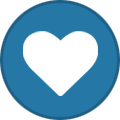
-
Not every TV will be able to be paired. And unfortunately, the truth is, the RCA name does not mean much any more. The name is sold and branded on all sorts of different hardware, which truly has nothing to do with the RCA name, other than the fact that they paid a licensing fee to use the name Personally I don't use any pairing with many of these devices. Since I only use a buzz box with my TV, The input is always set to the buzz box. I set the TV volume to about 2/3 of it's max volume (have done the same on another TV that has a sound bar) and leave the "force max volume" off on the buzz, so basically the only thing I need to do is manually turn the TV on, but then the remote handles everything else including volume (which is variable since force max volume is off). Anyhow, everyone's situation is different. But I find that sometimes you can spend days trying to get everything programmed and cooperating (assuming everything is even compatible), and all that to avoid a single 1 second action like manually turning on the TV
-
OK.. It says "if the volume can not be adjusted..." When you turn the option OFF, and you try to use the volume buttons on the remote (The volume buttons in the center area of the remote - bottom left of the dpad, not the programmable ones on the top of the remote), do you see a volume bar on the On-Screen-Display ?
-
For the pointer, I just tested my ARQ200 on my E5. And if you go to Settings ICON on top of the home screen, and then go down to BuzzTV utilities, there is a "Remote Control" option which will allow you to speed up or slow down the mouse cursor. Obviously this assumes you are using a box with BuzzTV 5 on it, since you do not provide any more details. Sensitivity of back/return buttons ? First time I here that. That is usually a sign that the keypad on the remote is wearing out or dirty underneath.
-
If your PC does not recognize the USB stick, then odds are that you formatted it as "internal storage" which is NOT recommended, since the stick marries to the box and cannot be used with anything else. And actually once you reset the box, the stick cannot be read again. Format the stick on a PC. And it doesn't need to be anything large. I use old 128MB sticks for these backups since the files are only a few kB large.
-
A classic is super fast here. Has the same CPU as it's bigger brothers the X5 and U5. Are you wired or wireless ? Maybe it's the wireless connection causing an issue if you are wireless. Just as a test, try wired if you can. Location makes all the difference. When you say you are using the other apps, are they on the Classic also, or on another box in a different location. And with the same service ?