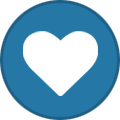
whacked
Members-
Posts
165 -
Joined
-
Last visited
-
Days Won
13
Everything posted by whacked
-
BuzzTV ST4000 - Loading Installing apk/app files Apps (applications) can be loaded on the VidStick in a few different ways. -App Store has a shortcut shown on your Home Screen. This App Store is an online Aptoide TV Store free to use with no registration needed. Upon first opening this Store, you may and probably will get an alert to update to the newest version. This is only an update for this particular Aptoide TV app, so go ahead and accept that update. Now you can explore what's in the Store and available to download with simply a few clicks away (follow onscreen prompts). This can also be a good place to view the tech info with any particular app. -Google Play Store has a shortcut shown in the 'All Apps' category. This Store prompts you to sign in using your google account. Upon first opening this Store, you will see an update start on it's own, let it update. Once in the Store, explore at your leisure Next we will look at the two pre-installed File Managers found on your VidStick. These 2 applications can be used for side-loading an APK file. File Browser and AppInstaller I prefer the File Browser as it also has other abilities included. Such as the ability to open any downloaded movies you may have on a device and in turn open a Video Player to watch the movie. All done from right inside the File Browser, so no need to use other added steps to get the job done An APK file is basically just a carrier of an app (application). The APK file is what is downloaded and placed onto a USB memory device. The app inside of that apk file, is what is installed on your Android device. For example, I want to load the Total Commander which is a File Manager/Browser/Explorer. Before we carry on , we need to first 'Allow Apps from Unknown Sources' This can be done thru the VidStick's onboard Android menus. Home > Settings > Device Preferences > Security & Restrictions > Unknown Sources. Once you open the Unknown Sources option, you will see the apps currently installed on your VidStick, and these apps shown are the ones that can possibly install stuff on your Stick. You will see the AppInstaller and the File Browser are listed there and they need to be set to be 'Allowed'. But with this VidStick, the Buzz team has already set those to 'Allowed' , so nothing to see here... lol I did however want to show that procedure because it is a rarity to see these 'Allowed' as default, but is a nice touch to see added by the Team Okay now we need two things... 1. The apk file of the application that you want to side-load (download & install). 2. A USB memory drive device, formatted to FAT32 or xFat Here's an APK file of a favorite Manager/Explorer application I like to have installed on all my Android boxes... Total Commander apk for Android https://total-commander.en.uptodown.com/android or The ghisler website is their home developer site. https://www.ghisler.com/ Once you get that APK onto your USB memory stick, follow along with the text shown below. -AppInstaller This is where we can install apk files onto the Buzz box. Apk files a way to install an application thru USB device drive. Once installed, the APP can be found in your My APPS menu. You will need the apk file placed on a FAT32 formatted USB drive. Always try to have the USB drive inserted into the Buzz box while the Buzz is powered off. If the drive is not recognized, then use the Power icon on bottom right on main Buzz screen and Reboot. Then enter AppInstaller again and the USB drive should now be seen. Appinstaller does only one thing and that is installing an Application (app) from an apk file. -File Browser Another apk installer. If the USB is not seen then again follow above procedure. On File Browser's main screen you should see.. -Local Disk -USB drive Open USB and you will see the contents of the drive. .txt or any files can be opened and seen onscreen. .apk files can be installed, just click to install. This one can be used to open selected video files as well and be instantly played on command right from this File Manager.
-
Issues with Remote control Scrolling
whacked replied to Juggernaut's topic in VidStick / VidStick + / VidStick MAX
okay okay.. now do not laugh at me, nor even a slight snicker. First I unpaired the remote (it was indicating that it was indeed paired) and tried again with IR extender still same lagging seen. So then I did something I was sure it did not need. I changed the batteries and now the remote is commanding the VIdStick like a champ I was sure it was not the batteries, as it worked great on the XR4000 and still does if i put back in old batteries. Problem now is that I can not seem to get it to Pair back to bluetooth so i can continue with these 'tests' It did inticate that it was paired successfully right from the initial setup, but it would not work unless that IR Extender was connected. And now it won't pair But in meantime all is fine with IR mode and IR extender lol.... bateries , batteries.... did someone say batteries -
Issues with Remote control Scrolling
whacked replied to Juggernaut's topic in VidStick / VidStick + / VidStick MAX
I did get that update on the XR4000 today as well. I do not recall if I had any lagging on the 4000 before the update, if I did it was minimal -
Issues with Remote control Scrolling
whacked replied to Juggernaut's topic in VidStick / VidStick + / VidStick MAX
I don't want to update yet because I think my issue may lie in the IR/Bluetooth setup. I intially did pair the device, but when i first tried the remote it would not work at all ... till I connected the IR extender and then it worked but with some lagging, so I then thought that the pairing failed and just went with the extender. however today the lagging and locking up has gotten much worse. It is also now even experienced on Home screen... The remote and batteries are fine , its the same remote I use on the XR4000 and that setup is working like a champ.... so i am currently in the process of checking on this IR/Bluethooth thing and test that before any updates will report back when I can -
Issues with Remote control Scrolling
whacked replied to Juggernaut's topic in VidStick / VidStick + / VidStick MAX
this VidStick did get an update just a few days ago when I first connected online, but I am also getting some lagging while scrolling in EPG or in that side-bar Channel List and also while scrolling the categories, it lags sometimes to a complete stop for a few seconds.. I can Exit fine using the Exit command in the menu fine, but if I use the Back button on RCU to bring up the Exit option onscreen, it does not bring up that option but instead it loops to the Channel list and then back to full TV screen and back to list when I continue using the Back button. That Back button when pressed twice usually brings up the Exit/Cancel command seen onscreen, or I thought it did Version 4.0.467 05/21/2020 Using IR extender The XR4000 took the update this morning and is working fie as reported in that XR4000 thread. The Buzz app versions are the same except the dates are not. This one is from May 21 date, while the the XR has the June 11 date. And their Firmware versions are also different. -
During the initial setup, did you go thru the 'Pairing' procedure to pair the remote with Bluetooth ?
-
Setting up (Scheduling) Recurring Recording [DVR]
whacked replied to spamham's topic in XR4500 / XRS4500 / XRS4500 MAX
while LiveTV is playing, press the red button at bottom left on your RCU Is that what you are looking for ? -
Not sure exactly where you are in all this. Are you trying to connect to an M3u slot ? Is that slot setup with a Playlist URL is is it a hard copy of a m3u file on a memory device ? Or did you abandon that and are now trying to connect thru a Server slot with a MAC attached ? Please explain more clearly where you are at
-
How to factory reset vid stick st 4000
whacked replied to Orion1309's topic in VidStick / VidStick + / VidStick MAX
Are you talking about a pin-hole reset or the reset found in the menu selection. The pin-hole method is not the actual reset thou. It's the method to take your device into Recovery Mode and then the reset function is found once in the Recovery Mode. Follow BigBison's post for the Recovery method. It's a 4500 model but the procedure is same for the VidStick except the pin-hole placement. With the VidStick, look just below the IR port is where the pin-hole is found. Follow BigBison's post for the reset found in the menus. It's a 4000 model but the procedure is same for the VidStick- 1 reply
-
- 1
-
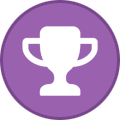
-
how do you know that it is not 'paired' with Bluetooth ? Follow procedure shown below to check that. Open Settings > Remotes & Accessory .. next you will see either one or two options. Add Accessory & BuzzTV BT-100 If the BuzzTV BT-100 option is not shown there, then it did not Pair successfully. But if you do see the BT-100 option shown there, then your BT-100 did Pair successfully. You can also elect to un-Pair the BT-100 here as well. And at anytime Pair it back here as well, thru 'Add Accessory' option.
-
do you have a USB device inserted into the VidStick ? If so, remove that and see if any difference.
-
-
This is a misunderstanding that many make. I see it often. if the reasoning behind these MACs was understood then it would be easy to understand ...lol, or something like that stbemu = Set Top Box Emulation The Set Top Box being referred to is the Mag250 The Mag250 is being emulated in that stbemu application. The reason why it is being emulated is because the Mag250 has this thing preloaded on it called Middleware. That Middleware is Stalker Middleware. And it is this Stalker Middleware that is being emulated and not the actual Mag250 box itself. That Stalker Middleware is basically how the receiver can connect to any particular iptv server. Without that, then you'd need some way to connect to a server. The stbemu app is one such way. the Stalker Middleware will use a MAC address and that address begins with 00:1a:79 All android devices or any device at all that is capable of connecting online will have a MAC address. A 'Smart' Refrigerator will have a MAC address Your device has a MAC address. and let us pretend it is this --> 7a:dd:f4:ac:3d:11 Device's MAC = 7a:dd:f4:ac:3d:11 Stalker's MAC = 00:1a:79:ac:3d:11 Notice only the first 6 digits have changed. The MAC that starts with 00:1a:79 will be directed to your onboard iptv app, which how the STB connects to any particular server . BUT If you use the MAC that begins with 7a:dd:f4 , then the iptv service would be directed to your BuzzTV android box itself and not the IPTV Stalker part of it.... And that just would not work :eek: The BuzzTV is such an app and it did start out as a Stalker Middlware Emulation, but turned into something else with BuzzTV's modifacaions and improvements and creations. This is why you need to be using the Stalker MAC with that connection method.
-
**NEW** Official XR 4000 Firmware + App Update - June 10th, 2020
whacked replied to allaboutbuzz's topic in XR4000 / XRS4000
XR4000 Firmware Version 20200607 / Buzz4 Version 4.0.475 New Updated loaded fine. As per a previous report, the installed Apps and Home screen Favorites and LiveTV Favorites and other Personal Settings are all intact, with none lost, after this new Update. -
**NEW** Official XR 4000 Firmware + App Update - June 10th, 2020
whacked replied to allaboutbuzz's topic in XR4000 / XRS4000
the new Update is now showing on this XR4000 and ready to install. But Nascar race is currently on live, so gotta wait till after the race to load this update. -
ummm, sorry guys but I seemed to have posted that link as a live link. I meant it to be dead it is right near the end of my last post. Please remove if needed. appologies again and thnx
-
first you have to find the filelinked app and you will need to find a version that is downloadable thru side-loading thru USB port. The version you would be looking for would have to be an APK version. Remember that the apk is only a carrier of the app, but you need to use the apk version for this side-loading procedure. Side-loading means that you would put the APK file onto a USB memory device (stick), then insert that device into the BuzzTV box or VidStick. You will need also first Allow Unknown Sources.that is done thru your Buzz menus. Settings > Device Preferences > Security & Restrictions > Unknown Sources Then open the 'All Apps' shortcut that is found there on your Home screen. In that All Apps menu you will see a File Browser and also you will see an App-Installer. Either of those would work to side-load this APK Open the App-Installer and follow on screen prompts to load the APK from USB memory device. To get that filelinked APP, and get it in an APK version, check the site which is shown below filelinkedapk.com I will post up a more complete set of directions for this side-loading procedure, but basically if you follow what has been described so far, you should be fine
-
**NEW** Official XR 4000 Firmware + App Update - June 10th, 2020
whacked replied to allaboutbuzz's topic in XR4000 / XRS4000
Update not found yet with this XR4000 model. Maybe it needs a few more minutes , so I will give it a few minutes Thanx BuzzTeam and allaboutbuzz -
There is an App-Installer and a File Browser preloaded on your device. Both of those will load an apk version thru USB. An APK file is simply a carrier of the APP. Once the apk is loaded onto your device the app itself will install. Google search 'filelinked apk download' and you should be able to find it easy enough. Do it that way or find that filelinked app thru playstore. Loading an APK file thru USB , you would also need to turn on allowance to load files from unknown sources, other then playstore. Settings > Device Preferences > Security & Restrictions > Unknown Sources
-
on your remote there is a big Blue button with a picture of a house on it, that is the Home button. What happens when you press that button ?
-
ST4000 vidstick epg not working
whacked replied to Figs88's topic in VidStick / VidStick + / VidStick MAX
and the correct time set is also important with epg function -
I f you are the kind of person that likes things neat and tidy or perhaps you have pets in the house or even young children that may be reaching your devices and messing things up, then this Stick may be for you Plug the Stick directly into your HDMI connection at back of TV and then use the USB power cable (but do not use the Power adapter). Instead plug that USB cable into the TVs USB port. That will power up your ST4000 and then no need to have a cable running from back of TV to a plug on the wall somewhere. There is a power indicator light seen on the flat side of the Stick. And If your remote will not work, you can use the Remote Extender that came with the ST4000 and that solves that problem and everything is neat and tidy and out of the way and out of harm's reach. I luv this. And I only thought of it after looking at Stugots' thread , there is a picture of this setup in that post. thnx Stugots Neat and Tidy
-
- 1
-