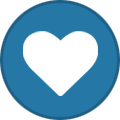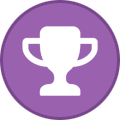
whacked
Members-
Posts
165 -
Joined
-
Last visited
-
Days Won
13
Everything posted by whacked
-
XRS4500 buzz TV box Media Player launcher
whacked replied to SIMMtechman's topic in XR4500 / XRS4500 / XRS4500 MAX
omg ... whats this all about ? lol, damn. Am I the one that is accused of something ? In fact you did do just exactly what you said you did not. And I quote, "my BuzzTV XRS4500 Android box is worth it in the closet. and I'm starting to like my x99 Android TV box is a lot better" And now it seems that we have your feathers ruffled. You should have quit when you were ahead because you were starting to make some sense -
XRS4500 buzz TV box Media Player launcher
whacked replied to SIMMtechman's topic in XR4500 / XRS4500 / XRS4500 MAX
when it is looping with that MediaPlayer Launcher/Home screen, simply scroll to the right and hit enter. You may have to do this a few times as you have to catch it just right in between the loops. And then once you do catch it just right, a side bar menu may come up with the Home Screen option there. You may get the incorrect side-bar menu and will have to try again. Why I mention this is because there are prolly a few ways you can get out of this 'loop' issue, but anyone that unknowingly comes across this issue will or should probably know to try a reset, That is always an answer for many things with android boxes. The reset will put the box as it was before the MediaPlayer Launcher was chosen. I am sure as well that the Buzz Team will either fix that Launcher or remove it, just a matter of time Stay healthy guys and cheers -
XRS4500 buzz TV box Media Player launcher
whacked replied to SIMMtechman's topic in XR4500 / XRS4500 / XRS4500 MAX
The 'Media Player' Launcher is one launcher screen not working, out of three launcher screens available, seems like a poor excuse to downgrade such a nice box. The 'Modern' Launcher is great. They have put some work and thought into that. I love how it hides most widgets or shortcuts automatically, until you scroll the screen. You do not even have to press a dedicated button to bring up the hidden shortcut widgets, just scroll down and the back up and they appear, which is a nice touch there Adding shortcuts to your favorites right there on Launcher is also a nice touch too. As far as shortcuts to other things, like Utilities and Settings and etc, they are there too in plain view and easy access. I have not explored the Media Player Launcher option much, because ummmm, well because it does throw the box into a loop :eek: I like the addition of the 'Classic' Launcher too, because it is familiar (people tend to attract to familiar things). As far as that 'other' box mentioned and wrongfully promoted here , ummm is that a Chinese made box, which is basically a generic knock off of the android tv box, and coming from China it would most likely be built with inferior parts and materials. I would investigate into that before you boost up that box too much. But we do not need to hear the results thou, as we do not care BuzzTV boxes are in a league of their own and can not be nor should be compared to those generic 'Mi Box' Android boxes. -
Netflix - "This device is not supported by the app"
whacked replied to Kone's topic in XR4500 / XRS4500 / XRS4500 MAX
work around for couch surfing without the need of the mouse First thing is that yes we will need the mouse. Use that mouse and scroll around in them categories and find some favorite TV Series that you might want to binge watch. Mark them ones into 'My List' Then once you get a few in there, lay down that mouse and grab your remote and put your remote into MOUSE mode. I been using the ARQ remote so the mouse mode is the airless (point and play). Open the My List from the icon thingy up in the top left hand corner. Choose the TV series you added and point to season and episode and click and play. Your RCU mouse mode will do the job, but the ARQ remote with its airless wave action works even better. Then we can couch surf those in your MY LIST category and binge watch the seasons with the RCU and no need for the mouse on the couch action -
Netflix - "This device is not supported by the app"
whacked replied to Kone's topic in XR4500 / XRS4500 / XRS4500 MAX
I been recently testing the different versions of the netfllix app and what I found out is that some of the very old versions (4.15.1 and 4.16.4 as examples), will allow you to navigate in the app with only your RCU needed, and do not need a mouse. You can scroll up and down and left and right. But these older versions will only play a movie for about 30 seconds and then they loose connection to the netflix servers. So I tried other versions and the fist one was the 6.26.0 version, and it does work and stay connected, but you can not scroll up or down or left or right with the RCU. A mouse needs to be attached to box in order to navigate in the app, which make for a unpleasant experience when lounging on your couch while channel surfing I then tried the newest versions (7.30.0 / 7.44.0 / 7.48.0) All of these versions show the error 'Device Not Supported' With these Buzz boxes you can test these versions rather easily. In your Apitode Market, choose the netflix app to install.... and when that install screen opens, choose the 'Other Versions' option. Install a version, and thenafter install completes don't leave that install page, but just the Open option and open the app from there and you will then see if or how the app works. Exit out of app and you will be back in that same Market Place install screen (because you never closed it). So use the 'Uninstall' option found there and then go on to choose another version of the Netflix app and repeat the process. This takes away the need to leave the Market and go into system settings and into apps and delete the app from there. And then back into Market and open Netflix again and etc... Saves alot of time with your testing As an example take a look at the video BigBison posted. The steps involved to get that Netflix version 6.26.0 are many. But if you follow BigBision's other Netflix thread found in the xpl3000 forum, that one shows the steps I outlined above and is by far the fastest way with way less steps involved to get to the same results (with the added bonus of the ability to select other versions of the app from right there in that Install screen ). I generally perfer installing these apps thru apk downloads but this netflix is a different story and this way saves loads of time with testing the different versions. Well that was a long winded explanation just to get to the fact that version 6.26.0 do work on the Buzz box (or other builds of the same version) , but needs a mouse attached. Would be great if NetFlix would again allow the navigation to be done with the RCU alone instead of the need of the mouse. I know it must be possible because them older versions did work like that. -
I would like to add another thought towards what you want to do montell. Those Playlist Slots are versatile in that they can function in a few different ways. As does the available Slot types (Sever, Stream and m3u). They give multiple ways to use iptv. Back to the the m3u slots... If you grab the Playlist URL from the source, weather that is an open public Playlist or your own private playlists, they all have a URL. Enter that URL into the appropriate line in that Playlist slot and save that and then enter an EPG URL (if available) for that Playlist and save that too. This slot then becomes just like a Server Slot connection, in that you get all new updates thru the service ,meaning any newly added channels and etc. I think most of the reason that this is not a popular method is because to enter that playlist URL and the EPG URL involve a long process in typing them URLs into the appropriate lines , and them URLs are generally rather lengthy. But it can be a unique method that allows you to use alternative EPG URLs instead of being restricted to the service supplied EPG source. And then plus there is the fact that a mistake may be made in all that typing, and then it does not connect and we wonder why But there is an easy way to do this and it will also ensure that there are no mistakes made. You need the Total Commander File Manager installed on your box. Other File Managers will work for this but after trying many of them, I found the Total Commander to work the most efficient for this process. It involves the copy and paste functions. If you want some more info on all that I will post it for yous
-
I had experienced a similar thing sometime ago. But I never followed up on possible reasons, as I sent that box across town to family member. Except it was on the xpl3000 model (the early version). But I never lost Server Sots, instead I did loose m3u Playlist Slots. I had 10 Server Slots and 3 M3U Slots at the onset, and then somehow I ended up with twelve Server Slots and one m3u Slot. I do not know how I managed to do that or how the box managed it. I had been entering information into the m3u slot and that is when it happened. I do not recall exactly what function or etc I was doing at the time. I believe I was adding a Playlist from the Copy File function, but I am not sure about that and in fact am not sure at all about how it happened (nothing I could trust to go on anyway). I will try and duplicate the process , but the xpl3000 is not with me at the moment. It is across town , so I need some time on this And I am sure it is not meant to happen like this, as it must be a glitch in the system somewhere, but I will report back any findings I might come up with , asap .
-
not like tivimate, no But you can use the m3u Playlist slot and enter your iptv Playlist URL there and then you can add the alternate EPG URL there as well. The Playlist URL is not the same as a service URL, so do not confuse the two. To get that URL, you would need to talk to your service guys to find out if this is possible, but the Buzz 4000 will allow alternate EPG sources, so long as your guys allow you their Playlist URL
-
Them category headings are embedded into each and every channel. Your channel source (server techs) would have to do any new category changes or additions at their end. However, there is one way that the user could do this. But you would need to use the source's m3u Playlist. Open that Playlist on your desktop with Notepad Editor. You will see a whole mess of data. It will look confusing at first until you see that there are individual channel lines. Each channel line will begin with this --> #EXTINF: That is called a 'directive' and each new channel will have it. Shown below is one complete channel line . #EXTINF:-1 tvg-id="58452" tvg-name="Network East" tvg-logo="http://*******/******_portal/misc/logos/240/20.png" group-title="Entertainments"Network East http://*******/****/****/5 The asterisks are my edits to remove certain private info which is not needed for this explanation. Where it shows --> group-title="Entertainments" Entertainments is the category that will be seen. To change that, you would simply enter in something else in it's place. You then would have to do this with each and every channel line that you want changed. It can be a huge task. And then in the end, you would need to view this edited Playlist thru an m3u player or thru the m3u slot in your Buzztv server setup menu. A downfall with this is that if the services does any channel changes (additions or deletions) , you will not see these changes because you are using a static playlist. And you would also need to add your own EPG data, which is another discussion. These channel lines and the info in each line is what you see when viewing TV thru the MAC attached method too. But you can not do any editing when using this method, only the server techs can before they add the channel onto their LiveTV selections. So you see, as mentioned, to have new categories show with your LiveTV channels, the service techs would need to do that at their end, or you do it but with an edited 'static' m3u playlist Sorting or arranging or adding category headings to a VOD playlist can be beneficial thou. You could do lots of things with that. Like sorting the movies by actor or director. If it's Clint Eastwood, then it would look like this --> ' group-title=Clint Eastwood' And do that to all Clint's movies that are included in your Playlist... and you would then have one category named Clint Eastwood with all his movies included. But again, you'd need to view this playlist thru the m3u Playlist slot on your BuzzTV box and it will be a static list (it will not receive any new additions from the service). You would have to add and arrange any new additions manually to your edited playlist(s) yourself. This is why the box maker (buzzTV team) can not add or edit category headings. The server Techs themselves need to do that by editing that group name area on each channel line.