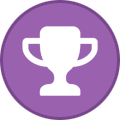
whacked
Members-
Posts
165 -
Joined
-
Last visited
-
Days Won
13
Everything posted by whacked
-
**NEW* Official P6 Firmware + Buzz 6 App Update - Aug 30th, 2024
whacked replied to allaboutbuzz's topic in PowerStation
after some extensive testing, the Caps / Shift thing works exactly as outlined in the release notes. Very nice. -
**NEW* Official P6 Firmware + Buzz 6 App Update - Aug 30th, 2024
whacked replied to allaboutbuzz's topic in PowerStation
- The Updated Keyboard Shift button, now has 2 different states: short press turn on 1-time letter capitalization, long press turns on capitalization until clicked on Shift again - The Updated Keyboard, now when you long press on buttons with letters , it writes capitalized letters as if Shift was active. I had noticed that before this update that the Caps on the KB worked in a better fashion then other KB's .. they stayed on till you turned off (shift). That was handy. This new update seems even better. I have tested it but not extensively. It works as outlined, as it seemed with the short test I did. Cool beans -
try formatting the drive thru SwissKnife formatting tool. You can find a copy online easy enough.
-
**NEW** Official P6 Firmware + Buzz 6 App Update - Aug 19th, 2024
whacked replied to allaboutbuzz's topic in PowerStation
I did yes. Have tested triple checked my entries. Same entrie will work on other Buzz device. I know m3u and XC work with P6/Buzz6 as per other's reports. That's why I am suspicious it's not an issue that begins with the provider I use and maybe our poster does too. Certain quirks have taken place in the past with Buzz device and this 'provider's m3u code or something, Buzz team has dealt with it directly before, so I don't think they are un-familiar that quirks can happen with this provider , something about their m3u formats or I don't really know -
**NEW** Official P6 Firmware + Buzz 6 App Update - Aug 19th, 2024
whacked replied to allaboutbuzz's topic in PowerStation
okay, so I entered the same info into Buzz5 thru XC portal and the EPG is showing the correct info, not scrambled. -
**NEW** Official P6 Firmware + Buzz 6 App Update - Aug 19th, 2024
whacked replied to allaboutbuzz's topic in PowerStation
I have the same scrambled info data showing. I always had since day one with this test P6. It's only when connected thru XC. The m3u Playlist URL does not connect so I do not know about that data. The MAC has no data at all. I have a suspicion these two things (the m3u not connecting and the XC data scrambled) are related in some way and issues starts at the provider and then carries thru to the P6 (Buzz6) somehow. And no I have not tried the Buzz5 yet either. I will do that now. Added note : I have tested it all (including the m3u and XC and MAC) with same 'provider code' on the X5 device and everything works normal there. -
the first time I went thru the initial setup, the P6 up did have a WSP/WAPP security menu that appeared on-screen. I have not seen it since thou., If you have no issues with starting over with a Factory reset to the device, try that for that initial menu option.
-
just tested a USB drive here. It shows up thru the Settings Storage menu. I tried both USB ports and it showed in both. Did you get a on screen message asking if you want to use ES File Explorer to handle the device ? If you didn't get that message then your drive is not being recognized, or so it seems. Try re-formatting the drive using the PC first. And there is an App Installer in your apps. Insert the drive again and open that app to see if the drive is shown. OOOps, i am using Buzz6, I see you mentioned Buzz5
-
Just noticed the Server Name shown in the lower channel info bar when on LiveTV. Nice addition. Helps alot when dealing with multiple portals.
-
- 2
-
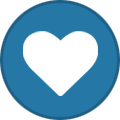
-
yea, probably a beta update as it showed 'Candidate defined' in the notes, or something like that.. and was pushed to my device. It may have been mainly just a fix for that (=) key addition.
-
another way to use multiple EPG URLs but not at same time is to create new multiple m3u Server slots in the server setup menu with a different EPG in each. Then you'd just have to switch between server slots to change the epg
-
The Buzz team is on top of their game. Fantastic Newest Update Buzz 6 V1.0.16 - added "=" to the keyboard in Add Server menu thnx for the alert on this NBS ... cool beans:)
-
Using the Total Commander File Manager's copy and paste functions would be a way to get around this. But I have not yet attempted that with this P6, but have done it with other Buzz devices.
-
There is no equal (=) key on the keyboard. The equal key is used when entering a m3u Playlist URL and/or EPG URL with some providers.
-
I had sent Jrgama62 here (a good friend of mine and not a rookie to iptv and it's devices)) I sent him over here to maybe get access to some original firmware . Maybe allaboutbuzz could help with that ? thnx guys
-
I believe what you are seeing is like a 'trailer' for the Series. Sometimes with that same screen you will get a Play button for the trailer as well, and then you can view the trailer, but not the Series itself. I have experienced this when using an m3u Playlist connection method (and maybe API connection too, but do not recall for sure), but I saw this with some VODS or Series. Switching to MAC connection, then all is normal again and plays. So it looks like your server may not have the actual links to the Series episodes and has only the trailer link, maybe --> ?? Or try the switch to MAC or vice versa to API to see if any differences.
-
It's been my experience (over many years being on these forums) that jacking someone else's thread can be purely accidental and or unintentional. It may very well be breaking house rules but it's not a crime that deserves a beheading. I jacked this thread just by responding out of turn. Did I do it intentionally ? ... No I have read the rules. As a staff rep at other forums, it is part of my duties (by choice) to simply move any thread jacking posts into their own thread , along with any responses. I do that without giving new members (or old members) a bunch of grief and possibly traumatizing that new member from ever posting again. I would think that Buzztv sales would suffer if that was the case, depending. Just my opinion on the matter My apologies to Original Poster. Thread jacking was not my intent
-
Here's some more info for installing apks /apps Copy credited from a friend Apps (applications) can be loaded on the VidStick in a few different ways. -App Store has a shortcut shown on your Home Screen. This App Store is an online Aptoide TV Store free to use with no registration needed. Upon first opening this Store, you may and probably will get an alert to update to the newest version. This is only an update for this particular Aptoide TV app, so go ahead and accept that update. Now you can explore what's in the Store and available to download with simply a few clicks away (follow onscreen prompts). This can also be a good place to view the tech info with any particular app. -Google Play Store has a shortcut shown in the 'All Apps' category. This Store prompts you to sign in using your google account. Upon first opening this Store, you will see an update start on it's own, let it update. Once in the Store, explore at your leisure http://iptvtalk.net/images/smilies/smile.png Next we will look at the two pre-installed File Managers found on your VidStick. These 2 applications can be used for side-loading an APK file. File Browser and AppInstaller I prefer the File Browser as it also has other abilities included. Such as the ability to open any downloaded movies you may have on a device and in turn open a Video Player to watch the movie. All done from right inside the File Browser, so no need to use other added steps to get the job donehttp://iptvtalk.net/images/smilies/smile.png An APK file is basically just a carrier of an app (application). The APK file is what is downloaded and placed onto a USB memory device. The app inside of that apk file, is what is installed on your Android device. For example, I want to load the Total Comander Manager/Explorer. Before we carry on , we need to first 'Allow Apps from Unknown Sources' This can be done thru the VidStick's onboard Android menus. Home > Settings > Device Preferences > Security & Restrictions > Unknown Sources. Once you open the Unknown Sources option, you will see the apps currently installed on your VidStick, and these apps shown are the ones that can possibly install stuff on your Stick. You will see the AppInstaller and the File Browser are listed there and they need to be set to be 'Allowed'. But with this VidStick, the Buzz team has already set those to 'Allowed' , so nothing to see here... lol I did however want to show that procedure because it is a rarity to see these 'Allowed' as default, but is a nice touch to see added by the Team http://iptvtalk.net/images/smilies/smile.png Okay now we need two things... 1. The apk file of the application that you want to side-load (download & install). 2. A USB memory drive device, formatted to FAT32 or xFat Here's an APK file of a favorite Manager/Explorer application I like to have installed on all my Android boxes... Total Commander apk for Android Code: https://total-commander.en.uptodown.com/android The ghisler website is their home developer site. Code: https://www.ghisler.com/ I don't think you can find the Android version of the Comander at their developer site thou. Once you get that APK onto your USB memory stick, follow along with the text shown below. -AppInstaller This is where we can install apk files onto the Buzz box. Apk files a way to install an application thru USB device drive. Once installed, the APP can be found in your My APPS menu. You will need the apk file placed on a FAT32 formatted USB drive. Always try to have the USB drive inserted into the Buzz box while the Buzz is powered off. If the drive is not recognized, then use the Power icon on bottom right on main Buzz screen and Reboot. Then enter AppInstaller again and the USB drive should now be seen. Appinstaller does only one thing and that is installing an Application (app) from an apk file. -File Browser Another apk installer. If the USB is not seen then again follow above procedure. On File Browser's main screen you should see.. -Local Disk -USB drive Open USB and you will see the contents of the drive. .txt or any files can be opened and seen onscreen. .apk files can be installed, just click to install. This one can be used to open selected video files as well and be instantly played on command right from this File Manager.
-
As Emporium mentions, the power cable can be the issue. Maybe it's faulty. And be sure it is indeed the correct one. I had a related experience awhile ago. I have an X5 and a 4900 and a couple times I used the X5 cable to power up the 4900 (only because I accidently connected the wrong cable), but nothing worked and only a red light on front of device same as what you are seeing. Then I used the 4900's correct power cable and then no more power issue.
-
Yes sir Rinny. I noticed this too. Lightening fast !
- 1 reply
-
- 2
-
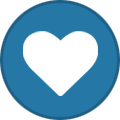
-
M3U Playlist portal connects, tested. Probably the XC API portal would connect, I would guess.
-
and which connection method are you using? MAC Server, API or M3u ?
-
this may have all been part of a service issue and apologies in that case. But it seemed to me that this was once fixed internally by buzz team back when i had the XR4000 a year ago or so. So I figured Buzz could again address this for us. Even now with it working as Ryu pointed out, we are missing certain options when we remove the URL suffix, like category sorting or any categories at all. Channel logos missing too. i wonder if this could be looked at thru Buzz team , just a peak thnx for considering