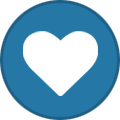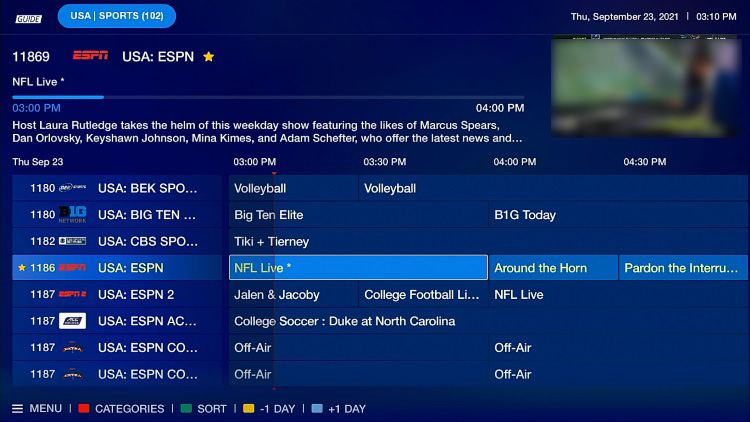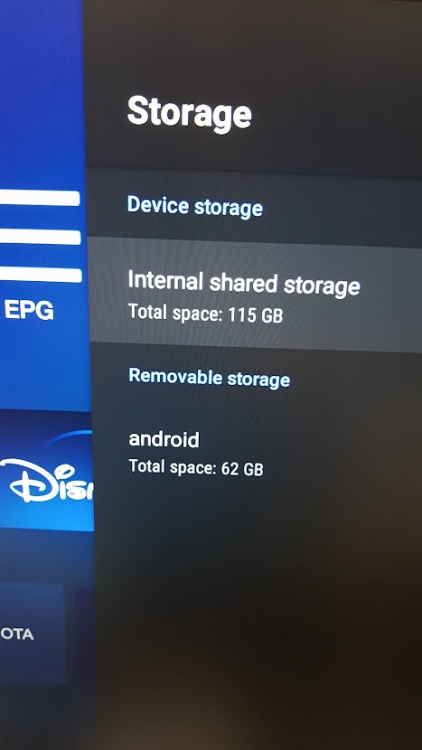-
Posts
2,003 -
Joined
-
Last visited
-
Days Won
202
Everything posted by Emporium
-
Check out this posting. Includes Link to the 3 files and a link to a video showing how to do it. https://stbtalk.com/index.php?/topic/4446-new-official-x5-firmware-buzz-5-app-update-september-22nd-2022/&do=findComment&comment=16422 Be patient when you do it, at some points it may look like it is doing nothing, but let it go. Can take a few minutes.
-
When you are watching your channel in full screen, just press LEFT on the dPad of the remote, and it should bring up a side menu on the left, and right no the top, you will have an option for subtitles, and you can select "Disabled", or any on of the available subtitle streams if they exist. EDIT: And like Benfica mentioned, the green button bring out the exact same menu..
-
Yes, if you are using internal memory, that would be an issue if it is hiding them on Android 11 devices. I have an SSD installed inside my U5, and even though using android browsers I can't find them, if I plug the U5 (using USB-C) to my PC (it sees it as an external USB drive), I can then browse to the path I mentioned above and copy the files to my PC. But the internal storage is NOT visible, so that would for sure be an issue. Similarly on my X5 as I mentioned above, I can take the USB key off the X5 and put it on a PC and can fine the files. I guess for now (unless they fix this), you can insert a USB key into the box, and change the download destination before downloading it, to go direct to a USB key.
-
I don't understand.. When you download VOD, you can't even play it back when you go to the BuzzTV menu for the VOD downloads (menu/pvr/downloads vod) ? Have you configured the download location in PVR Options for the VOD download ? It is a separate option at the bottom of the PVR options menu.
-
OK.. I just checked my X5, which is similar and using any Android browser (the 2 built in ones, or even Solid Explorer) I could not get to that location. I remove the USB key, put it on my PC and I found the files here: \Android\data\buzzxr4000.tv\files\Movies also. So Android 11 is doing something to hide it.
-
At least on my xrs4900 all Download movies from VOD are located on the device you selected them to go to (in my case, my 2.5" SSD, and they are under the /Android/data/buzzxr4000.tv/files/Movies directory. Pretty sure it was similar on the X5, but I can check later, if that does not work for you.
-
As DU mentioned, they all do. I use a cheap BT earpiece in my bedroom when watching TV and wife is asleep. I have an xrs4900 in the bedroom. In my office, I use the X5, and since it is connected to an HP computer monitor, I use anker bluetooth speaker for audio. The older boxes, using BT4, sometimes had a small lag, but if I recall there were some possible adjustments. The newer units with BT5, have been pretty straight forward and pretty much always in sync.
-
Here are 2 youtube videos... One review of the X5 and one of the older xrs4900 and they both show BuzzTV 5 app clips during the videos: X5: https://www.youtube.com/watch?v=UC87RrKdRnA xrs4900: https://www.youtube.com/watch?v=hXubnLJUPyI And an older review of the xrs4900, which has a few snapshots also. https://troypoint.com/buzztv-xrs-4900-review/ One thing most of the videos don't show (which is something I like and most basic players don't have is a nice EPG matrix). Which you will also find halfway though this review (and attached below). And in terms of language, the BuzzTV 5 app is only in English as far as I know. I tried changing the language to French (on the Android Settings), and some of the built in Android apps, change language. But the BuzzTV 5 app is only in English. Not sure if there is any plan to add any other languages.
-
As dishuser said, you can watch a channel on one server and record on another server. However NO, when you are looking at a channel list, it is the channel list of 1 server, BuzzTV does not mix the channel lists of all servers to present you with a single combined list. -------- Comme l'a dit dishuser, vous pouvez regarder une chaîne sur un serveur et enregistrer sur un autre serveur. Cependant NON, lorsque vous regardez une liste de chaînes, il s'agit de la liste de chaînes d'un serveur, BuzzTV ne mélange pas les listes de chaînes de tous les serveurs pour vous présenter une seule liste combinéee.
-
There is no universal search. However you can have as many IPTV as you want. You are not limited to 2. I have at least 5 different servers on my main box. And on my test box, there are over 15 servers (mix of MAC, XC, and M3U type).
-
The QR code just gives you the local address of the box (like you see on the top right for entering into a PC), which is a mini web server (running on the box) which allows you to use your PC/Phone/tablet or other device to add a server to the box. You need to effectively be on the same network to do that however, since most home internet services and routers use NAT to allow internet access to the whole home via a single public IP. One way to act as if you are on the same network, is to have a VPN configured on the remote site, which you can connect to and then you would effectively be on the same network when you connect. I have that setup at my home, so if I want to change anything when I am not home, I can ask the wife to go to the server settings screen, and then I can do the rest remote after VPNing into my home. But not a smple task for the non-techie. The other option is to use Port forwarding. You can use DDNS to have an easy way to know the remote IP of the router of the user you want to connect to (or the user can give you that IP manually - easily achieved by user visiting something like whatismyip .dot. com ), and then his router needs to be configured to redirect whatever port you want from the outside world, to the internal IP of the Buzz box and the port (8090) that is expected. The way I do it with some of my friends, is that they start "QucikAssist" on their windows laptop, and I remote connect to their laptop and use their browser on their PC to connect and make the mods I want. Another option is to use the integrated "Teamviewer Quicksupport" app that is already on the buzztv box. You can download the teamviewer client for your PC. Your user can launch the Teamviewer agent on their box, and once they connect, they can give you the Teamviewer ID, so you can remote control their box. The QR code is nothing more that the http://192.168.xxx.xxx:8090 url which you need to visit to add a server.
-
After the update, I have gotten a few updates since. I am now at V20221011, and Buzz app version 5.0.775.
-
That is the version I had. As far as I was aware, that was the only version that was affected (But I guess I may have been wrong). I had a few microSD cards lying around and I created my own, and the update worked fine. IT did scare me for a second, since during the update process, there was not sign of life for a while. Just went red after a little while and stayed there. Don't interrupt it, be patient and it will eventually come back on. However, before trying anything with the SD card, wait for Monday to get confirmation from allaboutbuzz.
-
The June version was an exception (and I had one of the boxes affected). I don't think there was another. Anyhow, allaboutbuzz can confirm. Probably just missed one "source" version to target with any of the newer firmware.
-
I'm assuming you are using the USB3 port ? Well looks like there is obviously something it does not like with the PNY stick. All the sticks I use with my buzz boxes are either Sandisk or Kingston and so far have not had an issue. I did try an "adata" once and had all sorts of weird issues with it. Needless to say it was removed and now used for tossing around files to friends. Do you have a different USB stick you can try ?
-
I believe Public is at 775 https://stbtalk.com/index.php?/topic/4776-new-official-x5-firmware-buzz-5-app-update-october-12th-2022/ @sunnycPM your MAC, box model and current firmware to allaboutbuzz, and be can check if something was missed or overlooked and not targeted for your current version. HE is only back on Monday, so don't expect a reply on the weekend, but he can take care of it.
-

XRS 4900 Update OFFICIAL FIRMWARE + BUZZ 5 UPDATE- October-18th-2022
Emporium replied to allaboutbuzz's topic in XRS4900
Is your powerkey definition set to suspend or shutdown ? If it is not already, set it to shutdown. This will at least ensure a clean boot every time. Also, for closing apps, you can press the "home" key a few times, which triggers an internal mechanism that closes running apps. after i gave opened a few different apps, I will press the "home" button 4 or 5 times and it will close running apps. What other 3rd party apps have you installed on the box (and from what source - an app store of side loaded hacked versions) ? Maybe one of the apps is misbehaving and affecting others. Worst case, you can do a factory reset of your box and start clean and see if the problem persists afterwards. Something is obviously corrupted or misbehaving for some reason. -
Nothing out of the box. The files are stored directly on the U5 storage device and it is not shared to external (no integrated SMB server). And even if it was, there would not necessarily be an easy way to determine what each recorded file was since the naming convention is not really too obvious, and the relationship of filename to actual program description/contents is in another file which the BuzzTV app uses.
-
Once in the EPG, If you press the "RED" button on your remote, you should see all the categories pop up on the left. You can then go up/down to select the category you want (I assume Favorites) and press OK. Then you can move up/down in the EPG itself and select a channel and press OK to change to that channel.
-
When you say "would not be able to use the drive outside of the X5 128 AX" that would not be correct, since that would be formatting it as internal storage, where the Android OS is "adopting" the filesystem. This can cause an issue since if it is formatted using that method, then there is a possibility that when you install applications, it would go to that drive (since it assumes it is part of the internal storage). If you have a decent quality USB key, you can even format it on a PC if you please. However on a PC in order to get the most out of the key with no limitations, change the file system type to "exFAT". Not FAT32 or NTFS. FAT32 has a 2GB file size limitation. For small recording or downloads it is not a problem. But if you want to download large movies, this will be an issue. When you go to Settings -> Device Preferences -> Storage. What do you see ? OK, on top you have Device Storage, and it should list Internal Shared storage, and it should say "Total space: 115GB". Then if it is done correctly, you should see Removable storage, with the name of the USB key underneath it, and then Total Space: xxGB where xx is the size of the key (similar to image I attached). Also, make sure you are using the correct port. I am assuming the X5 AX Special edition is similar to the X5 (non SE), as it has 2 USB ports on the side. One is a USB 2.0 one (black internal connector), and the other one is a USB 3.0 (Blue internal connector). Ideally your key is a USB3 key, and to take advantage of it's full speed, you should insert it into the one with the Blue connector.
-
The E5 uses a USBC power input. So if you have a USB charger from an android phone or tablet, you can probably use that to try to power the box also.
-
The xrs4900 uses a 12V power supply, unlike the 5V ones used by most other buzztv boxes. The only only other BuzzTV box that uses a 12V is the U5. So if you used the power supply from another BuzzTV box, then the power may NOT be the same. Have you tried connecting the box to another TV (or even a computer monitor) ? If the Blue light comes on, the device is probably powering off. You can even way 3 or 4 minutes, then try pressing the Power button on the Remote and see if the device shuts down within a few seconds.
-
And you are sure the outlet has power ? Strange. If you move it back to original location, with original cable and stuff ?
-
OK, please explain one thing. You say that "the machine only boots up to the main page and wont go any farther". But then you say "instead of displaying my channels, it goes to the Brazil channel list". If it doesn't go past the main page, then HOW do you see the channels ? Also, there is a possibility that your Service provider has done a complete renumbering of their channels, reordering of the categories, and can throw everything off. If you don't want to go all the way to a Factory reset, you can just create a new Server Entry, and that way all you need to do is just retag your "favorites". If you choose to do a Factory reset, here is a link. https://www.youtube.com/watch?v=1TKa88hjjrg
-

Cannot Load Portal probleme since Yesterday
Emporium replied to Pinotte Power's topic in XR4500 / XRS4500 / XRS4500 MAX
The fact that you got a new service and ran it with STBEmu first, may have locked the service to STBEmu (lock on serial number, Device ID1 or DeviceID2, Client type, etc..). So you need to disconnect STBEmu, then have them reset the MAC, and then once confirmed, then try it on the Buzz. Some servers will lock onto some aspect of the first conenction in order to protect the users from getting their accounts hijacked. Anyhow, the Dev is back on Monday usually, he may ask you for some more details on which server, etc..