By default, BeeTV doesn’t always store downloads in a clearly visible folder. Instead, the app usually saves files in:
Internal storage → Android → data → com.beetvapp → files (or a similar hidden directory).
Some versions of BeeTV store downloads inside the “Movie” or “Download” folder on internal storage, but they may not show up in normal file explorers because Android 11+ and some TV boxes restrict access.
That’s why when you searched with Xplore, ADM, or ES File Explorer, you didn’t see them—those folders can be hidden or protected.
How to Locate Your BeeTV Downloads
Check BeeTV Settings – Open BeeTV, go to Settings, and look for the Download Path option. This will tell you where files are being saved.
Use X-Plore with Root Permissions – In some boxes, you may need to grant extra access for X-Plore or ES File Explorer to see hidden app folders.
Connect via PC (TeamViewer or USB) – Like you mentioned, some users connect their Buzz TV box to a PC and then navigate through hidden folders. This often reveals the files.
Change Download Location – In BeeTV settings, you can select a custom folder (like “Movies” on your internal or external storage) so future downloads are easier to find.
Bottom line:
Yes, the movies are stored locally on your Buzz TV box, but BeeTV usually hides them inside its app folder. Setting a custom download path in the app is the easiest fix moving forward.