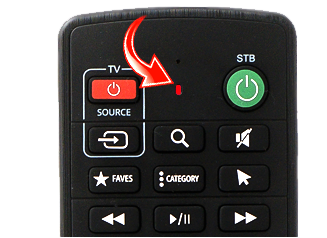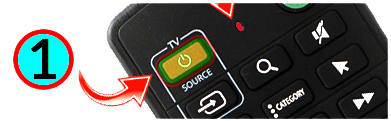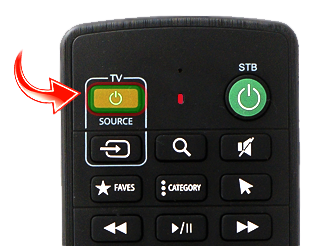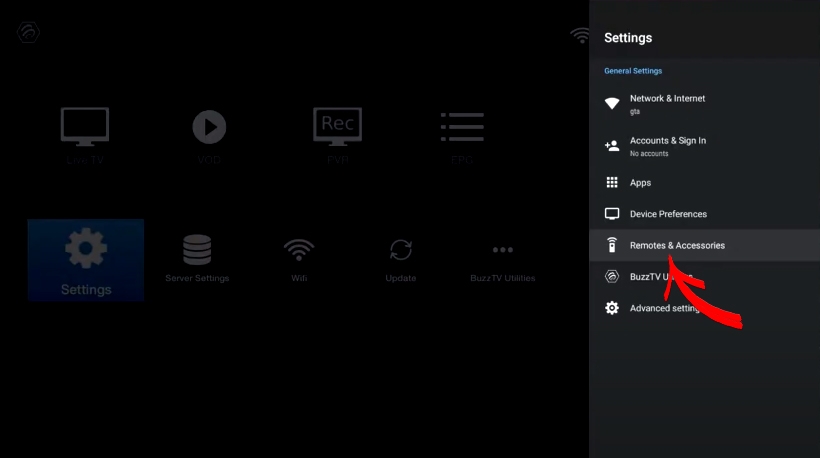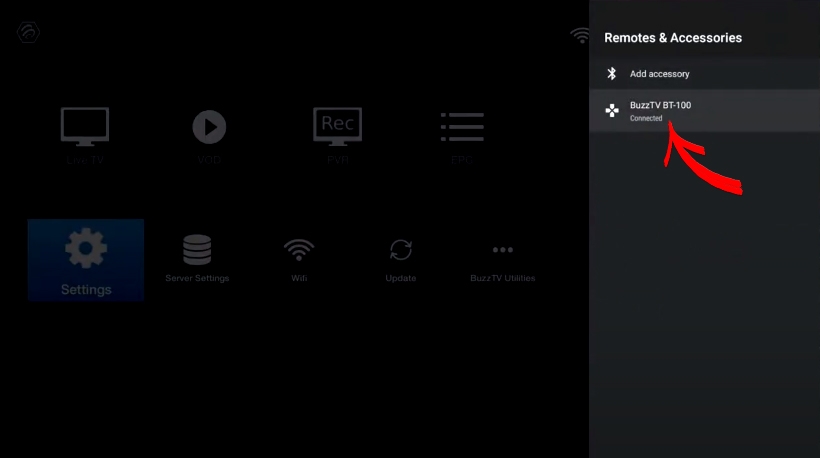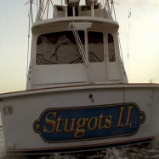Search the Community
Showing results for tags 'how to'.
-
1. Long Press [ TV Power + OK ] keys for 3 seconds Until you see the blue light LED turns Solid Red. 2. Press the key to be programmed. Example [ TV Power ] The Blue LED begins to blink. 3. Aim the Remote to the front of the TV Remote( distance less then 3CM ) 1) Press Power button on Buzztv Remote 2) Press Power button on your TV remote. 3 ) You will see that Light will blink 3 times 4. Press Power on Buzztv TV remote to sync the code. Now test your Buzztv remote with your TV to make sure the power works. Also you can same type of steps for Source button on buzztv remote.
-
- how to
- program tv buttons
- (and 2 more)
-
This Tutorial should show you how to use IR portion of your Remote, and how to change from Bluetooth Remote to IR. 1. Make sure you have your IR extender ready, and make sure VidStick is Turn on and YourTV is On. 2. Hookup the IR Extender to your VidStick aka ST4000. Using your BT-100 Remote 3. From the Main screen Scroll and Select Settings 4. Scroll down and select Remote and Accessories. 5. Select BT-100 6. Scroll down and Select Unpair 7. You see a page will ask you to Select OK 8. Now it is unpaired and you are using Your Remote as IR remote. Point your remote to the IR Extender and press back till you are back to the main screen. Enjoy your VidStick with IR Remote.
-
- how to change remote from bluetooth to ir
- how to
- (and 2 more)
-
remember that processing this will wipe and delete all your data from the device.
-
- how to
- st4000 reset
- (and 4 more)
-
Process these steps i am pretty sure you will have no issues. 1. From Main Screen select App Store 2. Select Search 3. Type Prime and click on Search 4. Select the First one which has a black background. 5. Then Select Other Versions 6. Select Version 3.0.261.16341 7. Select Install 8. Once Download is done, you will get a white screen and you need to select Install. 9. Once it is installed Click on Open 10. Then Enter your UserID and Password for Your Amazon Prime Account. and click on Sign-in button. 11. Scroll to your video and click on it, like i am doing. 12. I have selected Arjun Reddy 13. and I have selected to Play or Resume if you watched a part of it. And that is it Enjoy.
-
- step by step guide
- install
-
(and 2 more)
Tagged with:
-
Hi. I am looking for a fix for this box. It is stick on the buzztv screen in the beginning and will not boot up. Thank you
-
-
- change player
- buzztv
-
(and 3 more)
Tagged with:
-
Factory Reset
-
- how to factory reset
- factory reset
-
(and 3 more)
Tagged with: