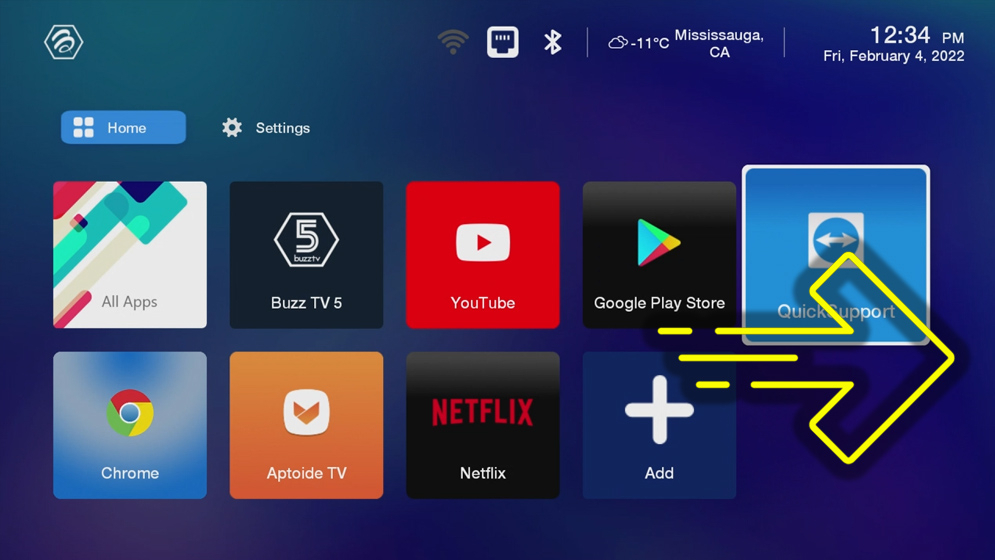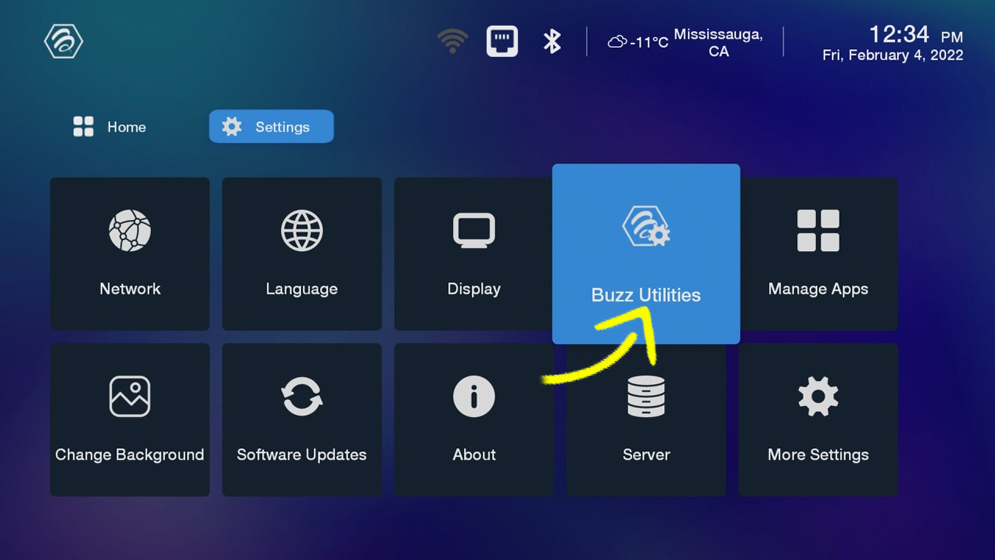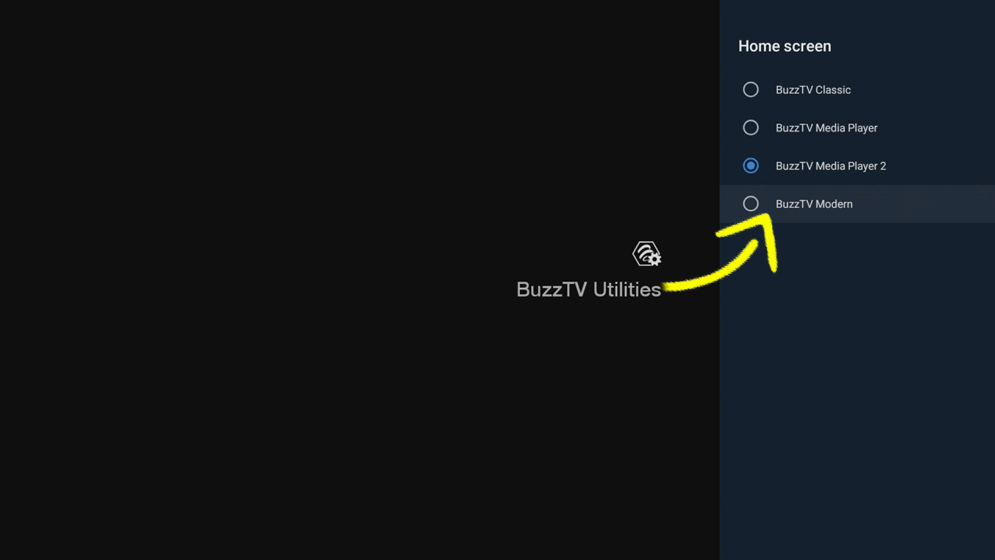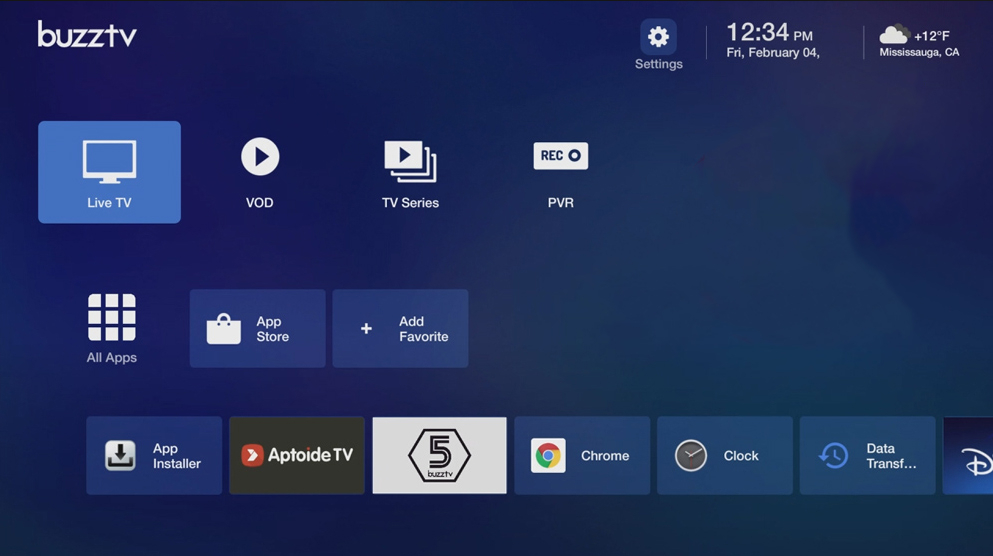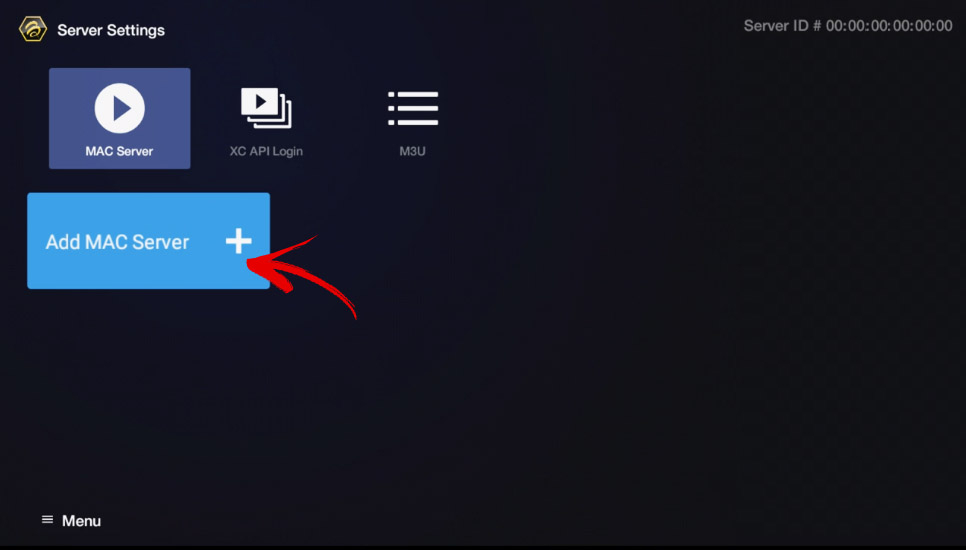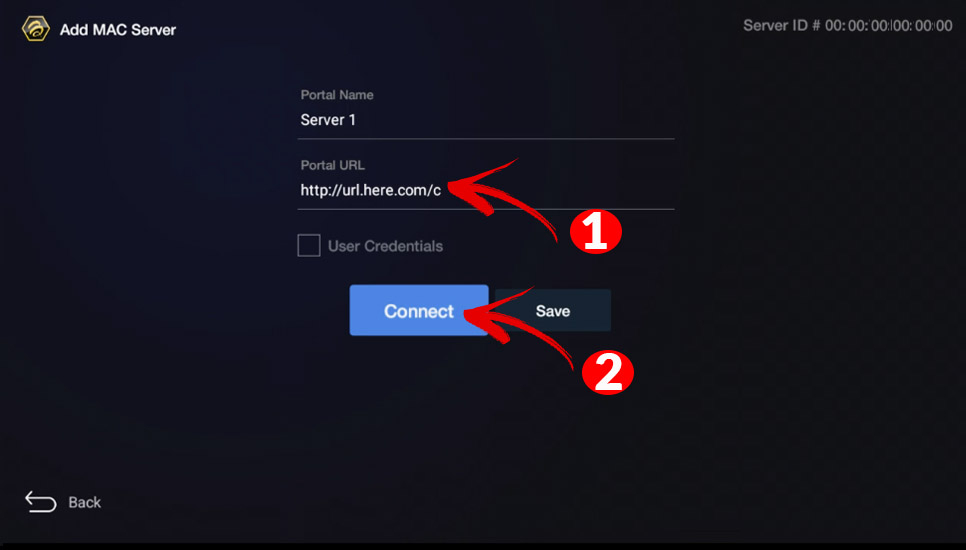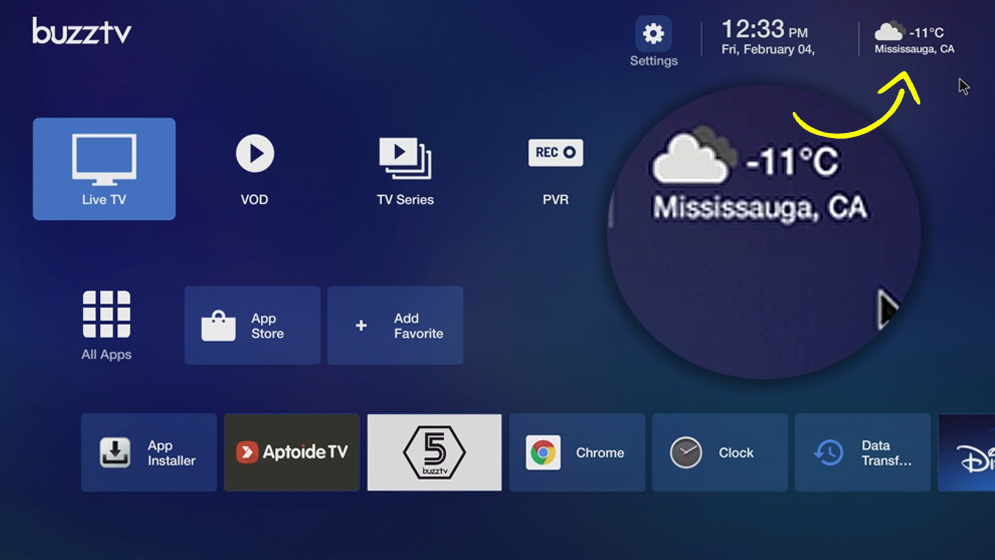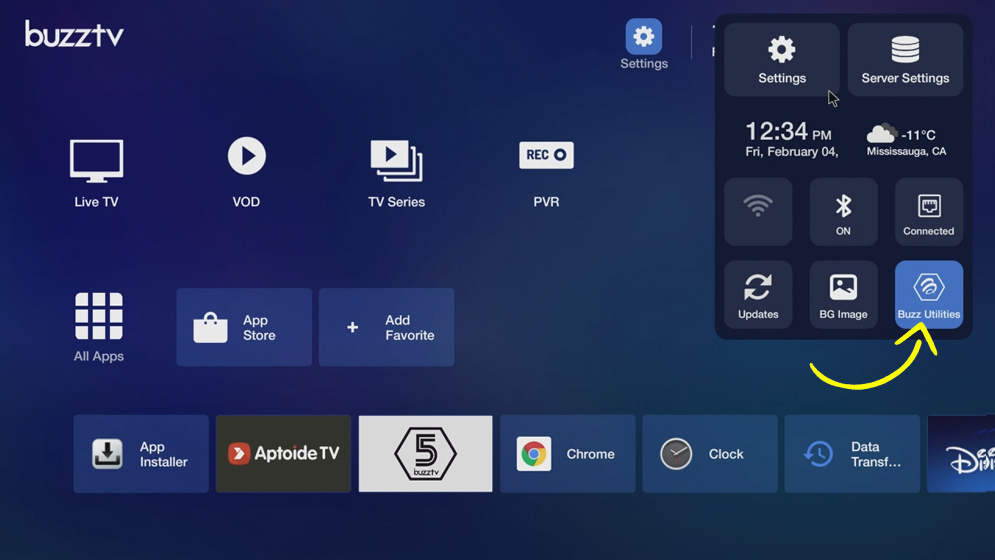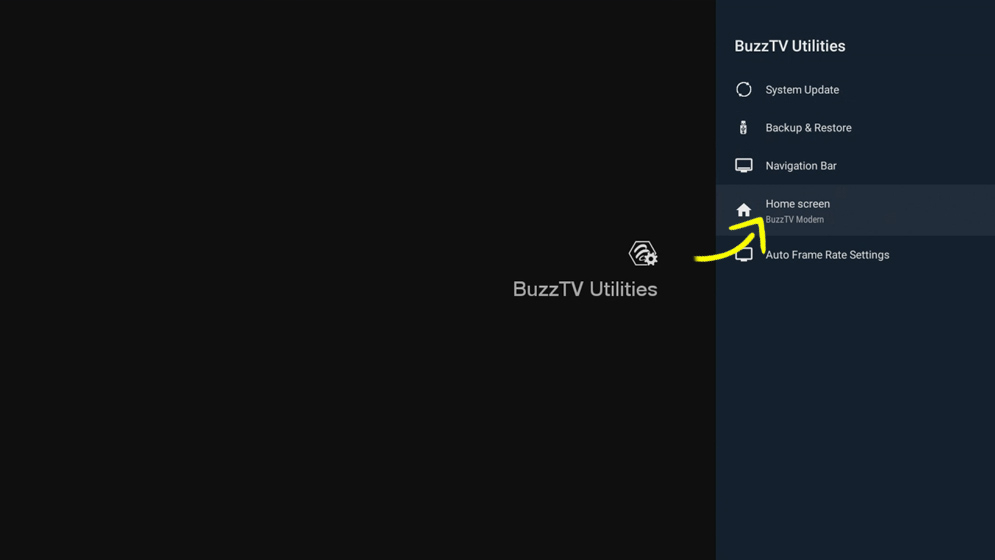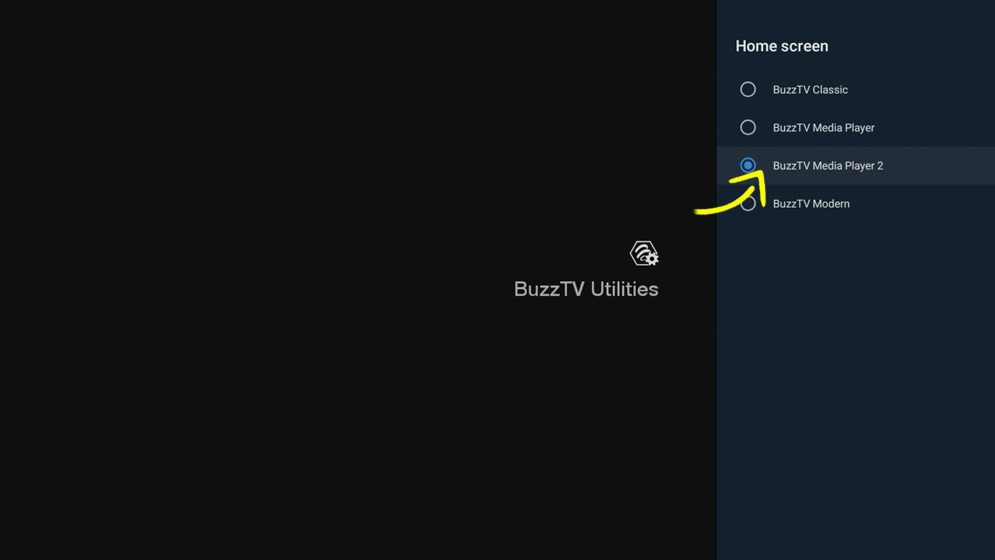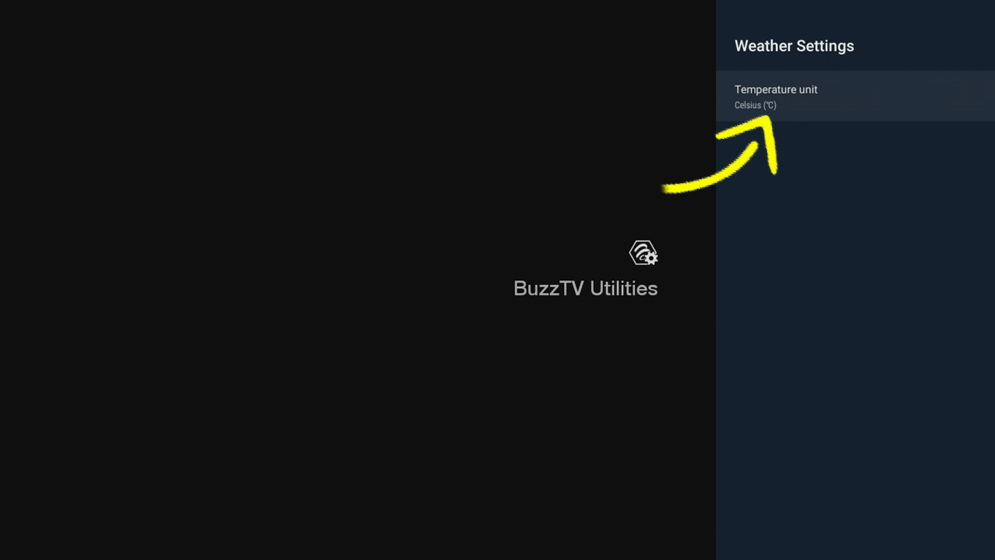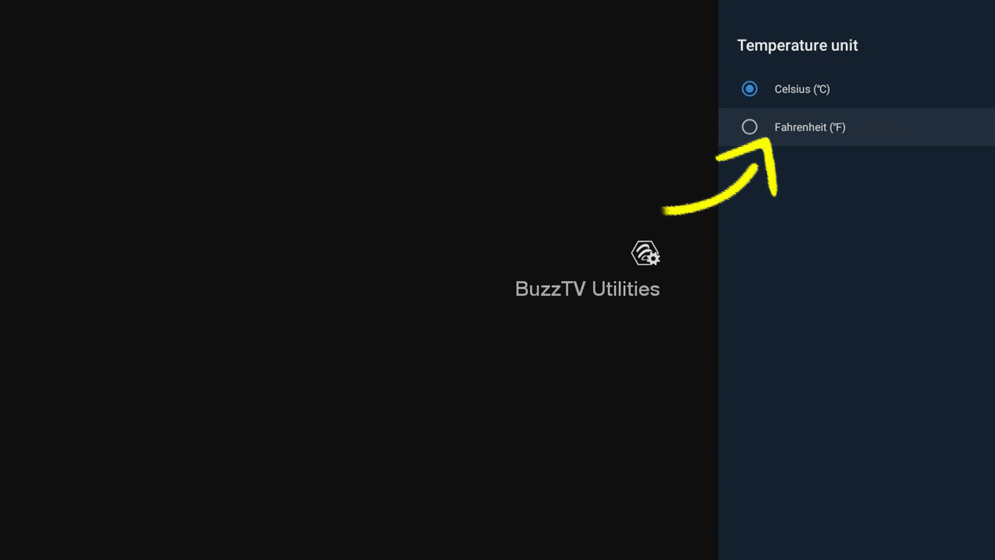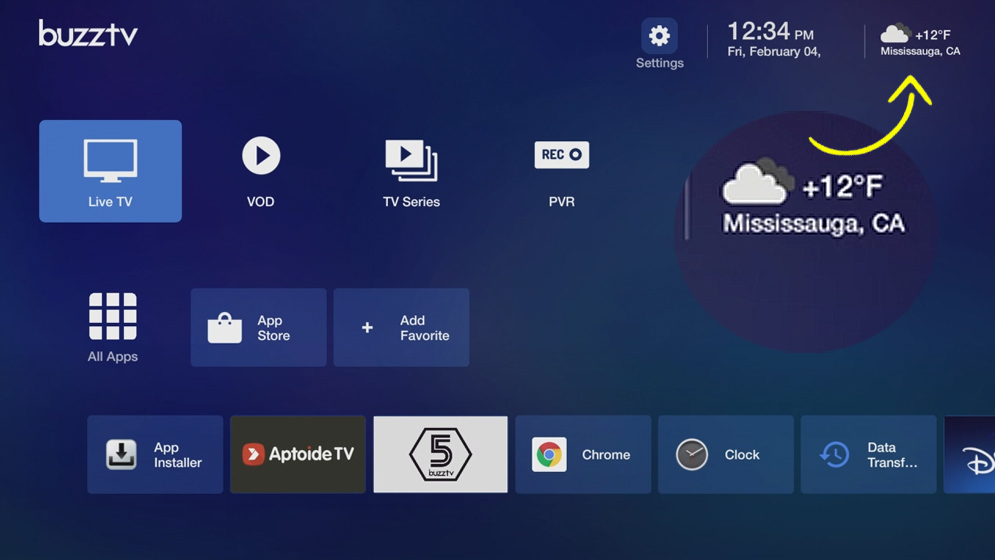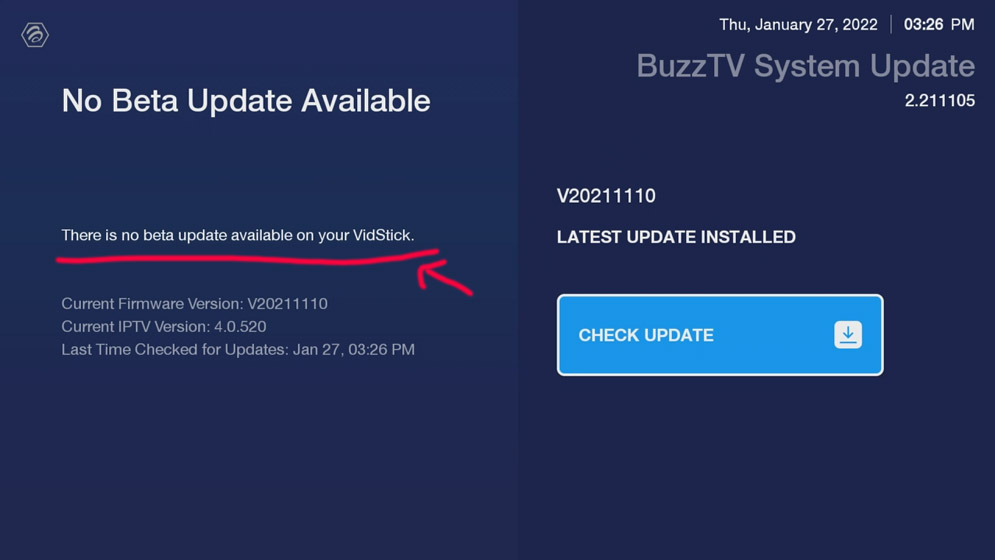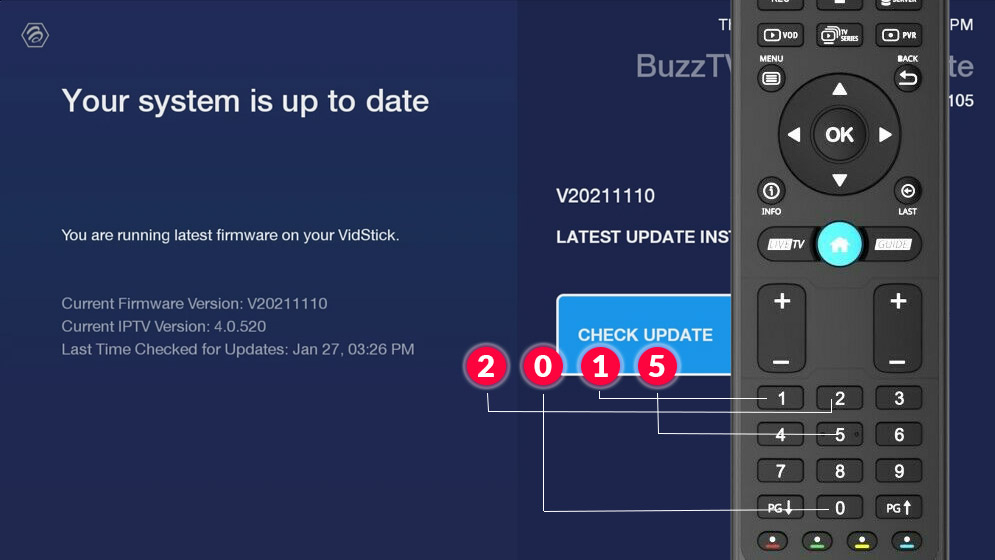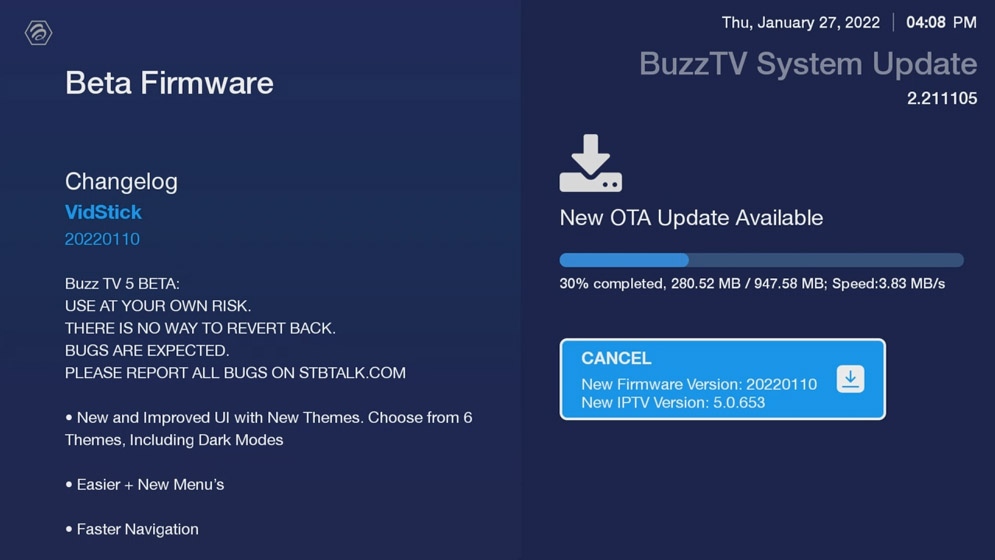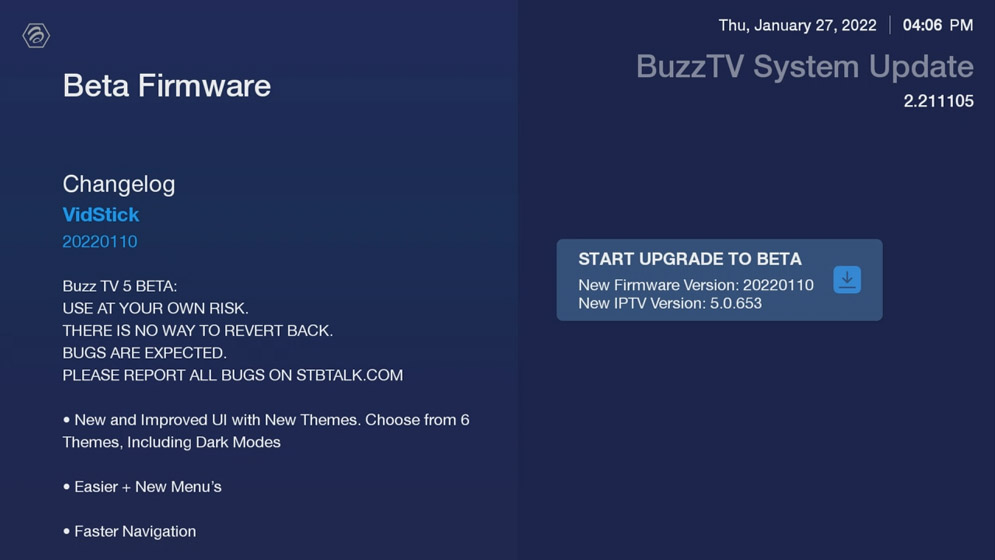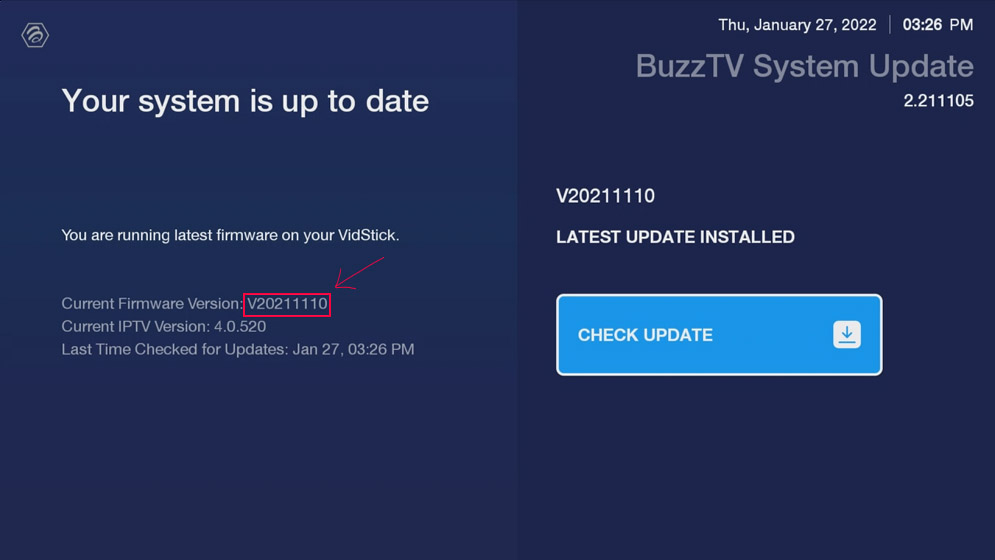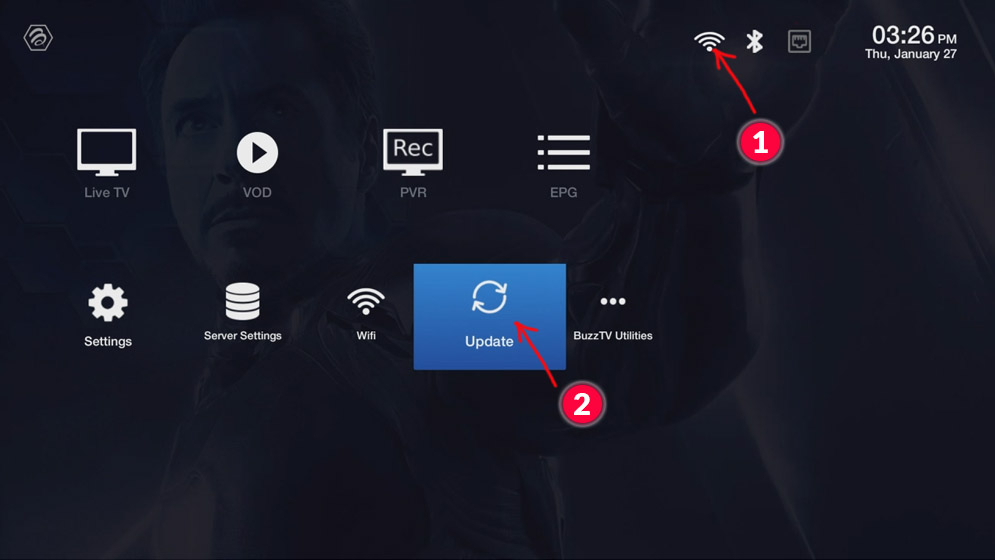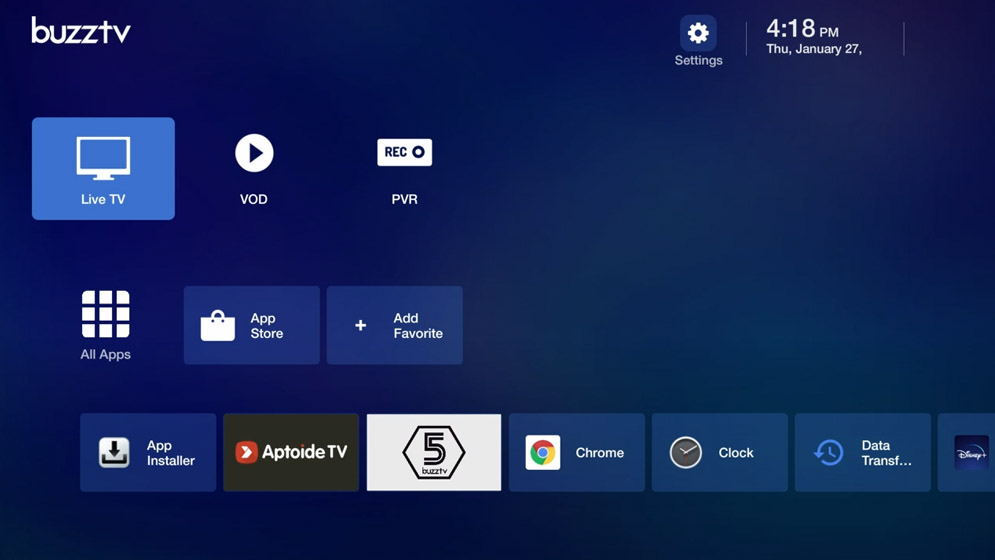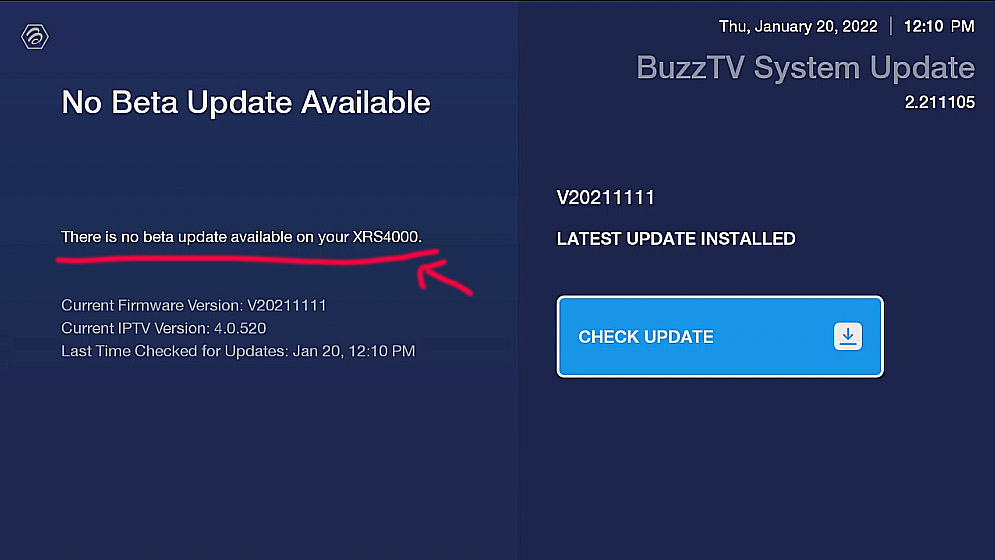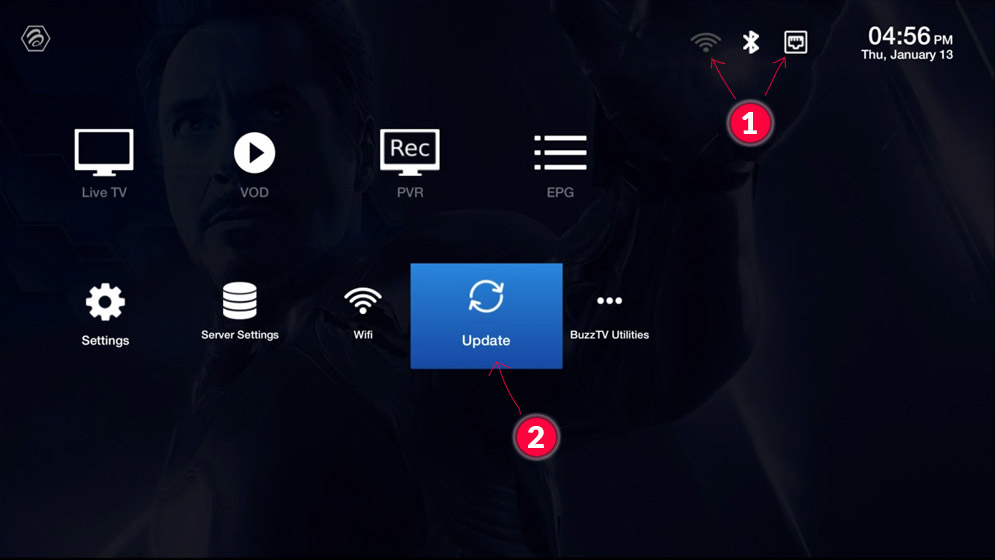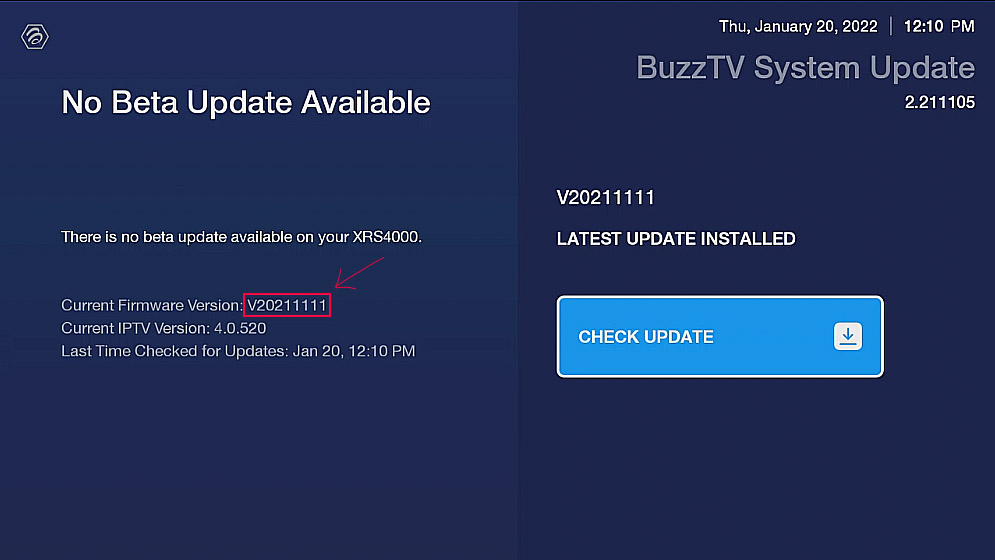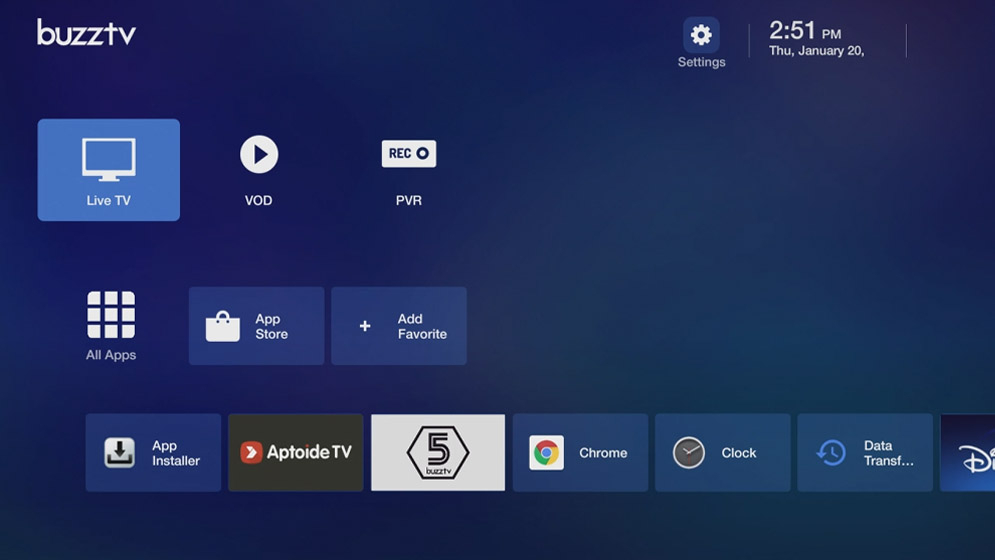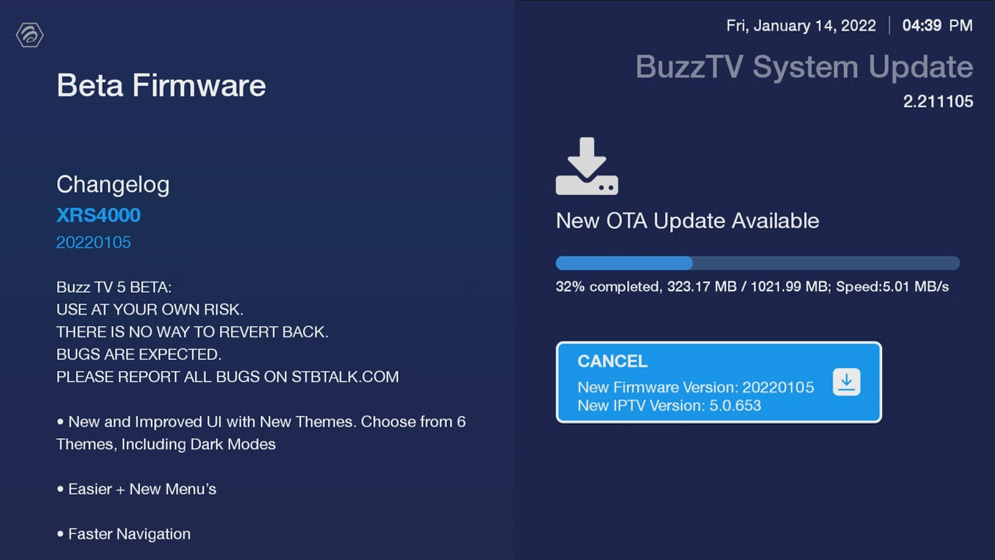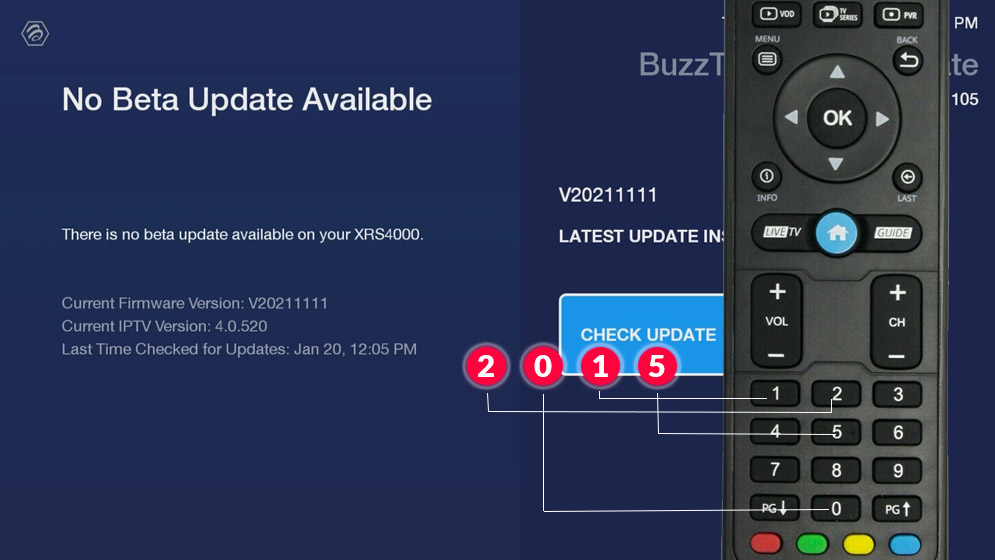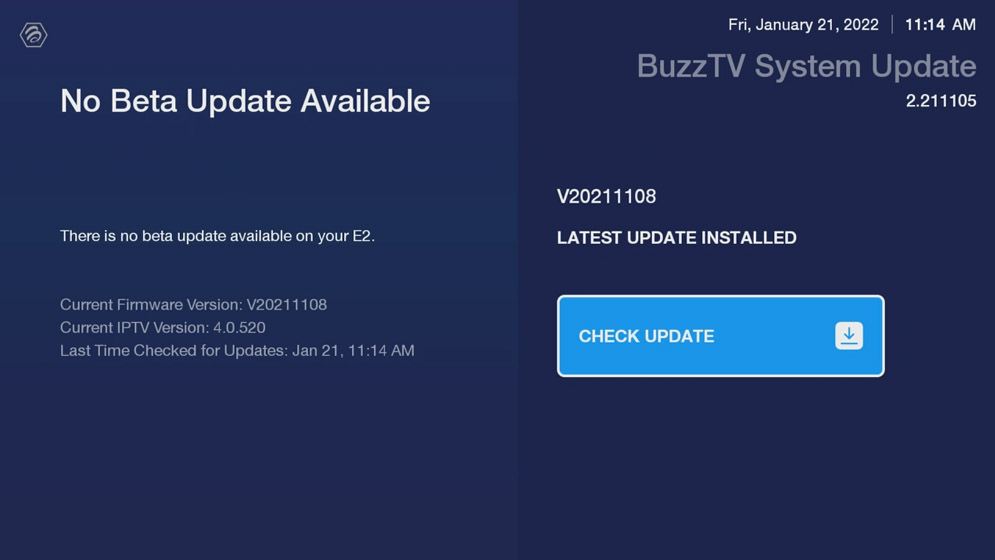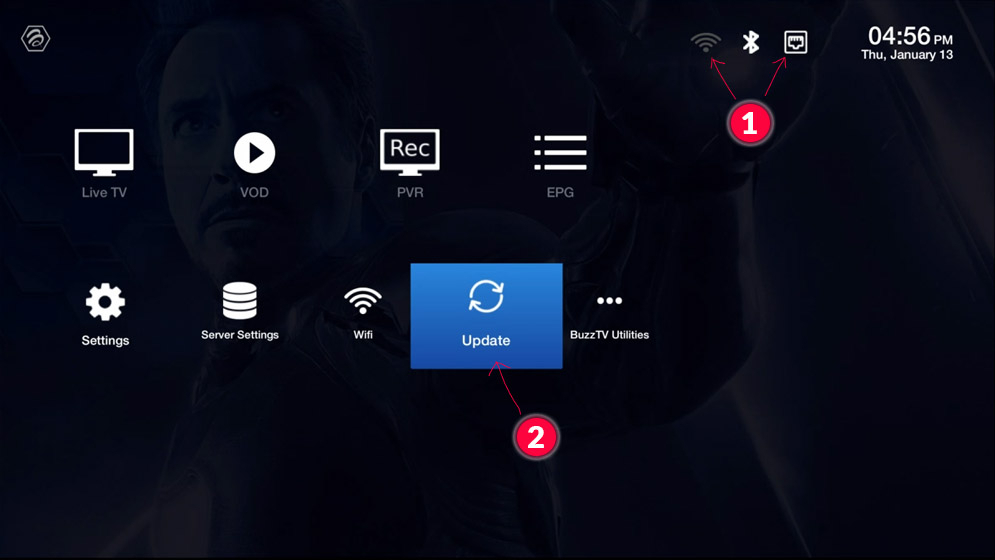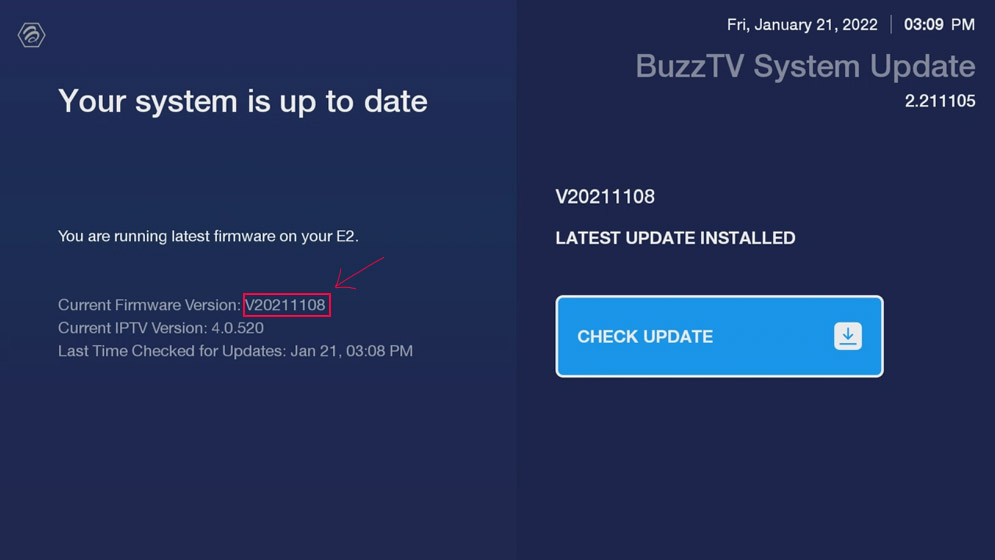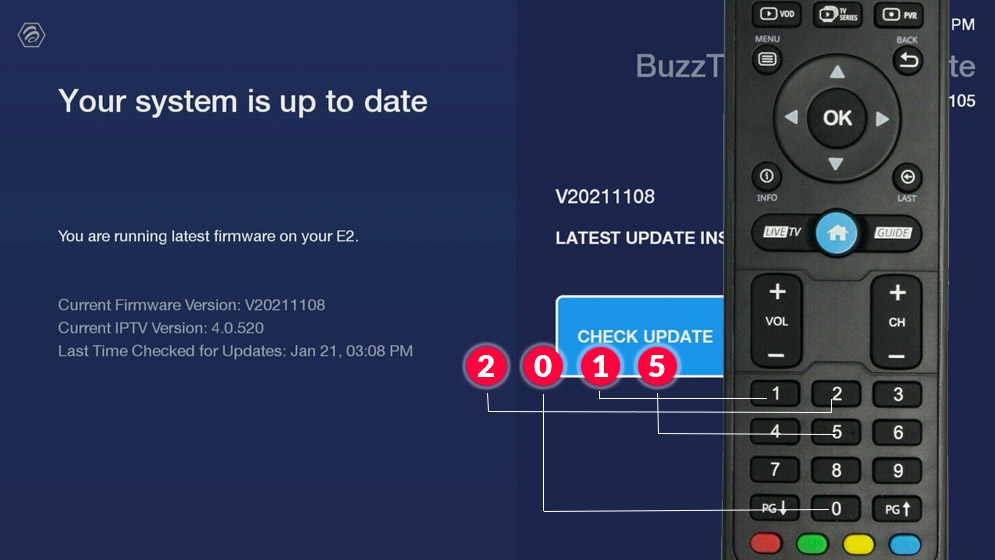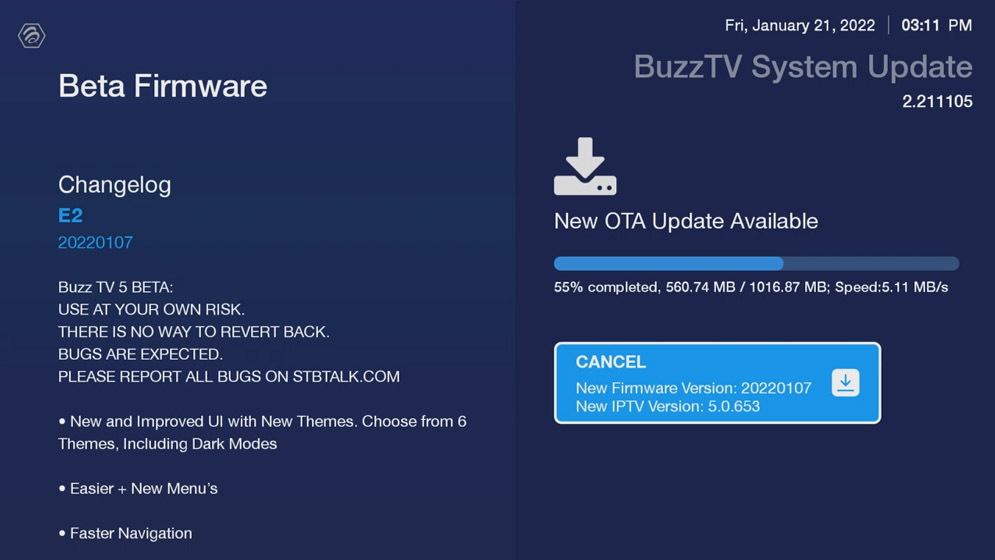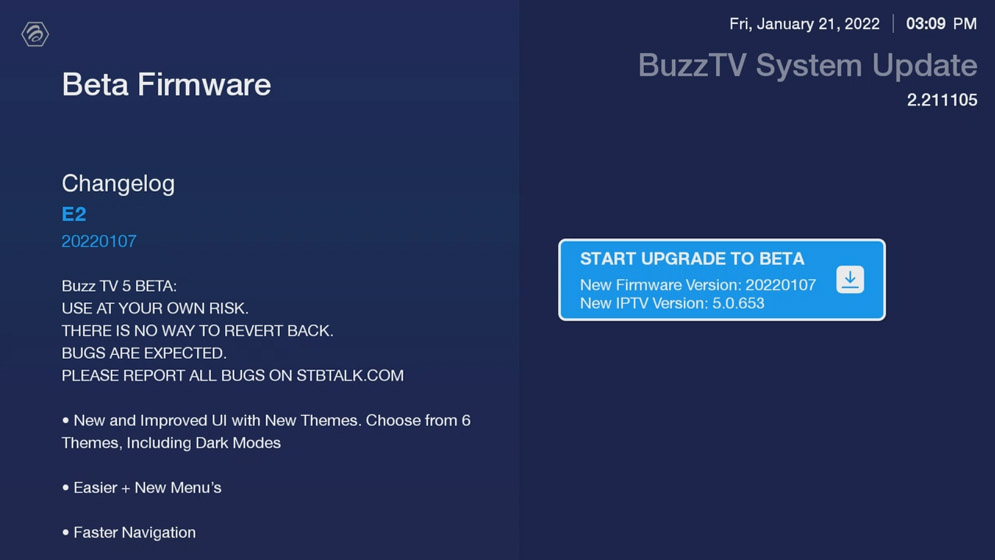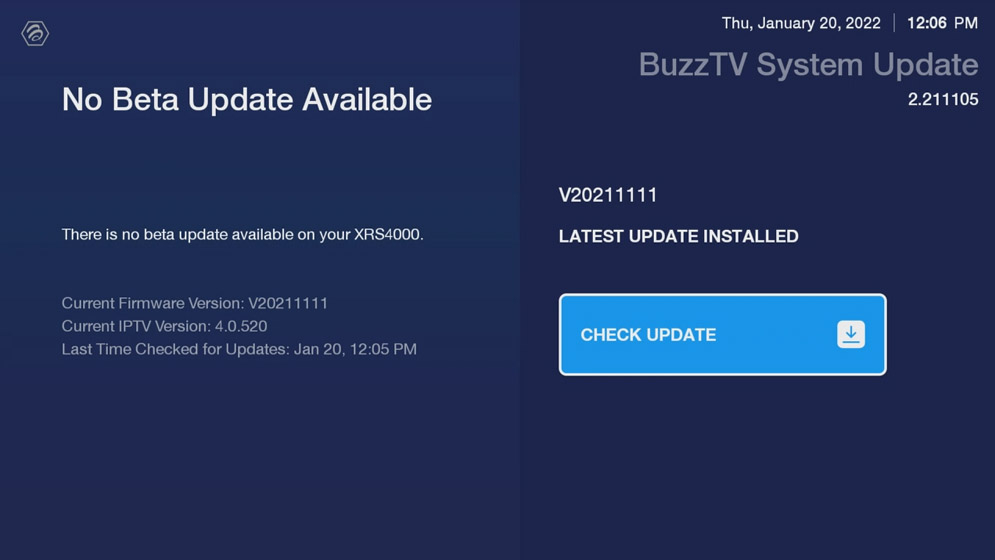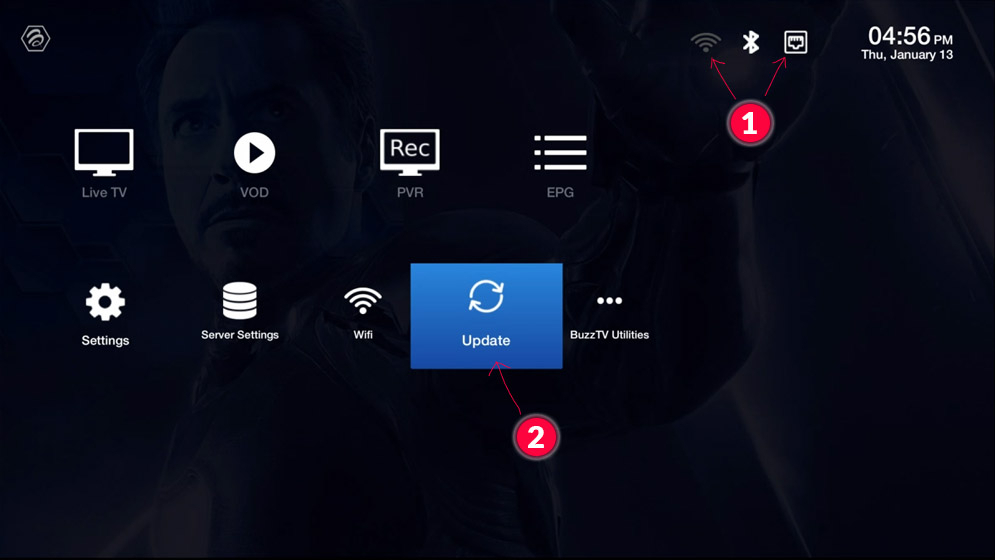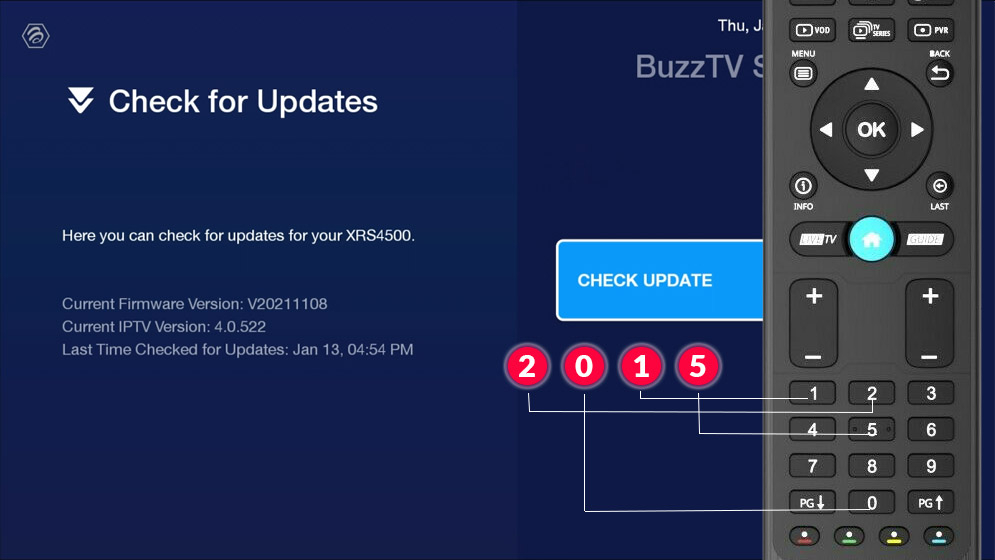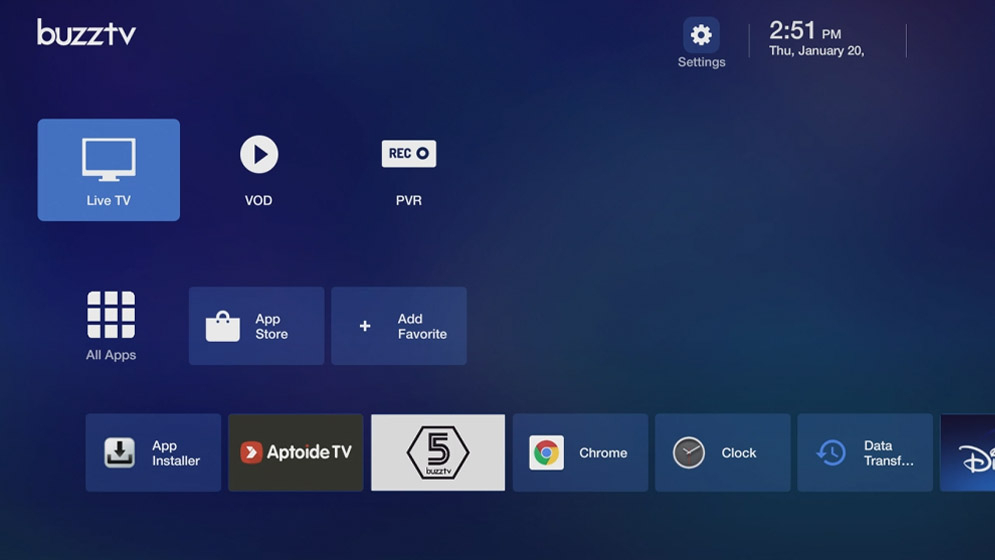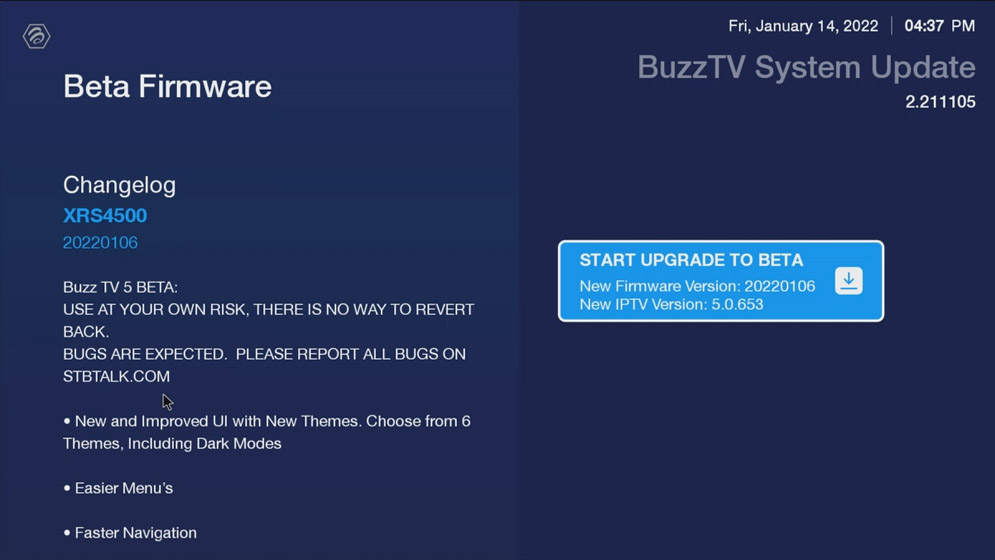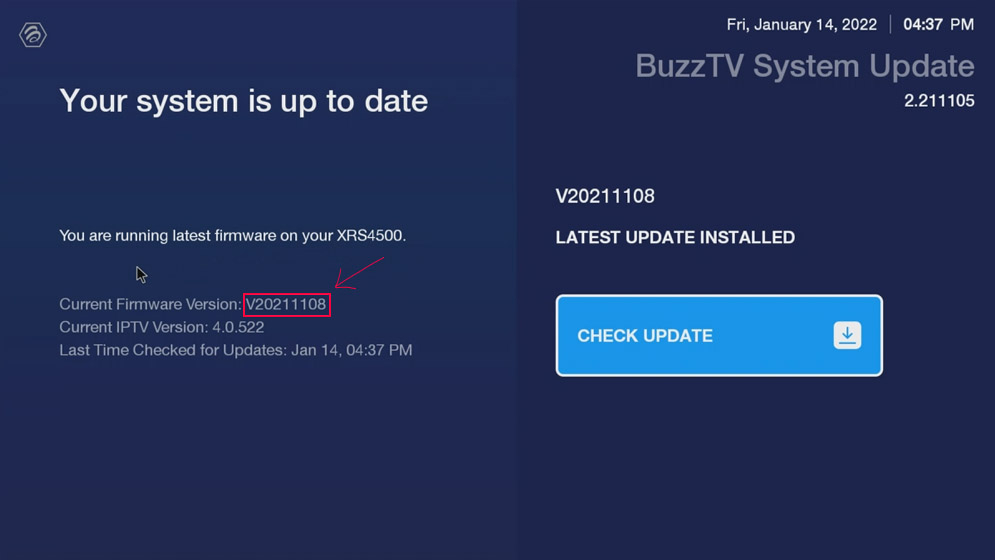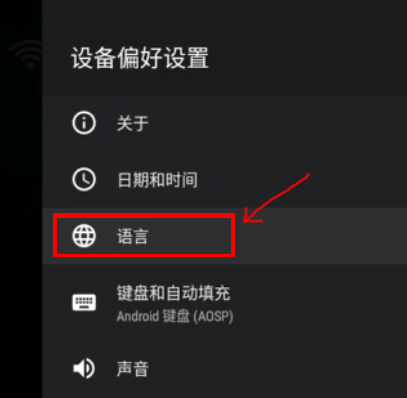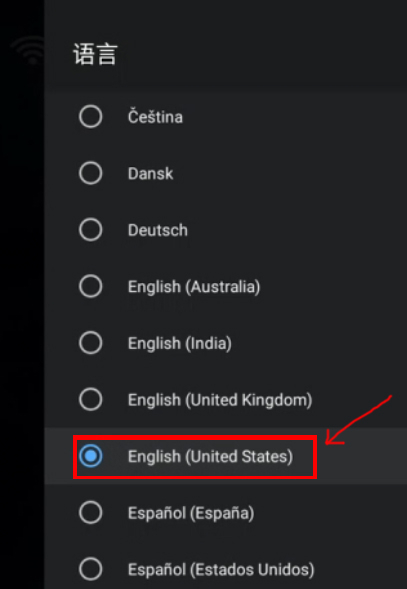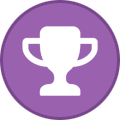-
Posts
205 -
Joined
-
Last visited
-
Days Won
17
Everything posted by BigBision
-
1. Scroll to the right to change the screen. 2. Scroll and Select Buzz Utilities 3. Scroll up and Select Home Screen. 4. Scroll down and Select BuzzTV Modern. 5. As you can See you have changed the launcher back to modern. Enjoy!
-
**NEW** Official X5 Firmware + Buzz 5 App Update - June 16th, 2022
BigBision replied to allaboutbuzz's topic in X5 AI / AX-C
mine took like 2 minutes for checking, but i had the update log shown up right away, now downloading new update, can't wait to play with the update. Thanx guys. -
Note: Remember, BuzzTV does not provide service, does not make any recommendations for service and is not affiliated with any service providers. ---- Here is a step-by-step example: 1. From main screen scroll down and Select Server Settings, 2. Select Your Server type (in this example adding MAC server is shown) 3. Add Your Portal Name 3.1 Type your URL for your Portal ( Portal URL provided by your LiveTV provider ) 3.2 Click on Connect Enjoy your LiveTV Experience.
-
- portal url add
- buzztv 4
-
(and 1 more)
Tagged with:
-
1. To toggle between Celsius and Fahrenheit follow these steps. 2. Scroll up to Settings icon and Select Buzz Utilities. 3. Scroll Down and Select Home Screen 4. Scroll down and Select BuzzTV Media Player 2 5. Scroll to the right to change the screen. 6. Scroll and Select Buzz Utilities 7. Scroll down and Select Weather Settings. 8. Select Temperature unit. 9. Change from Celsius to Fahrenheit or From Fahrenheit to Celsius. 10. Press back 11. Scroll up and Select Home Screen. 12. Scroll down and Select BuzzTV Modern. 13. As you can See in picture the Weather Widget Changed from Celsius to Fahrenheit. Enjoy!
-
There are few reasons that you may see this (( No Beta Update Available )) 1. You recently purchased your box or just activated it. 2. You do not have the Nov 08 update or newer. if you have entered the code(( 2015 ) it will place the device in a Que to update to Buzztv 5 beta. Please allow up to 7 days. Note: if your box is Nov 8 or newer and you have entered the code ((2015)) and you have not been able to get the update, please create a ticket by visiting buzztv.com and there is a little " ? " (Question mark) at the bottom right hand side. Click on it and provide your info including the box serial number and MAC address and request to be entered in buzztv 5 Beta Que. You will receive an email back accordingly for any additional steps or clarifications.
-
Follow these steps to update your Vidstick series to Buzztv 5 Beta Buzz TV 5 BETA: USE AT YOUR OWN RISK. THERE IS NO WAY TO REVERT BACK. BUGS ARE EXPECTED. PLEASE REPORT ALL BUGS ON STBTALK.COM 1. Make sure your WIFI is connected. 2. Scroll down to Update and Select it. 2. Check for latest update and it should be (( V20211110 )) 3. Now using your Remote you have to type (( 2015 )) and it will start checking for beta update. - If you didn't get the update Click Here to learn more... 4. When you see this update click Start Upgrade to Beta, 5. Now Let Downloading finish and reboots your box after word. 6. Enjoy Your Buzztv 5 beta upgrade.
-
Here is how you can get to Buzztv 5 beta
-
There are few reasons that you may see this (( No Beta Update Available )) 1. You recently purchased your box or just activated it. 2. You do not have the Nov 11 update or newer. if you have entered the code(( 2015 ) it will place the device in a Que to update to Buzztv 5 beta. Please allow up to 7 days. Note: if your box is Nov 11 or newer and you have entered the code ((2015)) and you have not been able to get the update, please create a ticket by visiting buzztv.com and there is a little " ? " (Question mark) at the bottom right hand side. Click on it and provide your info including the box serial number and MAC address and request to be entered in buzztv 5 Beta Que. You will receive an email back accordingly for any additional steps or clarifications.
-
Follow these steps to update your 4200 series to Buzztv 5 Beta Buzz TV 5 BETA: USE AT YOUR OWN RISK. THERE IS NO WAY TO REVERT BACK. BUGS ARE EXPECTED. PLEASE REPORT ALL BUGS ON STBTALK.COM 1. Make sure your WIFI or LAN line is connected. 2. Scroll down to Update and Select it. 2. Check for latest update and it should be (( V20211111 )) 3. Now using your Remote you have to type (( 2015 )) and it will start checking for beta update. - If you didn't get the update Click Here to learn more... 4. When you see this update click Start Upgrade to Beta, 5. Now Let Downloading finish and reboots your box after word. 6. Enjoy Your Buzztv 5 beta upgrade.
-
There are few reasons that you may see this (( No Beta Update Available )) 1. You recently purchased your box or just activated it. 2. You do not have the Nov 08 update or newer. if you have entered the code(( 2015 ) it will place the device in a Que to update to Buzztv 5 beta. Please allow up to 7 days. Note: if your box is Nov 8 or newer and you have entered the code ((2015)) and you have not been able to get the update, please create a ticket by visiting buzztv.com and there is a little " ? " (Question mark) at the bottom right hand side. Click on it and provide your info including the box serial number and MAC address and request to be entered in buzztv 5 Beta Que. You will receive an email back accordingly for any additional steps or clarifications.
-
Follow these steps to update your E2 series to Buzztv 5 Beta Buzz TV 5 BETA: USE AT YOUR OWN RISK. THERE IS NO WAY TO REVERT BACK. BUGS ARE EXPECTED. PLEASE REPORT ALL BUGS ON STBTALK.COM 1. Make sure your WIFI or LAN line is connected. 2. Scroll down to Update and Select it. 2. Check for latest update and it should be (( V20211111 )) 3. Now using your Remote you have to type (( 2015 )) and it will start checking for beta update. - If you didn't get the update Click Here to learn more... 4. When you see this update click Start Upgrade to Beta, 5. Now Let Downloading finish and reboots your box after word. 6. Enjoy Your Buzztv 5 beta upgrade.
-
There are few reasons that you may see this (( No Beta Update Available )) 1. You recently purchased your box or just activated it. 2. You do not have the Nov 11 update or newer. if you have entered the code(( 2015 ) it will place the device in a Que to update to Buzztv 5 beta. Please allow up to 7 days. Note: if your box is Nov 11 or newer and you have entered the code ((2015)) and you have not been able to get the update, please create a ticket by visiting buzztv.com and there is a little " ? " (Question mark) at the bottom right hand side. Click on it and provide your info including the box serial number and MAC address and request to be entered in buzztv 5 Beta Que. You will receive an email back accordingly for any additional steps or clarifications.
-
- 1
-
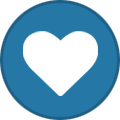
-
- 4000 buzztv 5 beta
- 4000 beta
-
(and 1 more)
Tagged with:
-
Follow these steps to update your 4000 series to Buzztv 5 Beta Buzz TV 5 BETA: USE AT YOUR OWN RISK. THERE IS NO WAY TO REVERT BACK. BUGS ARE EXPECTED. PLEASE REPORT ALL BUGS ON STBTALK.COM 1. Make sure your WIFI or LAN line is connected. 2. Scroll down to Update and Select it. 2. Check for latest update and it should be (( V20211111 )) 3. Now using your Remote you have to type (( 2015 )) and it will start checking for beta update. - If you didn't get the update Click Here to learn more... 4. When you see this update click Start Upgrade to Beta, 5. Now Let Downloading finish and reboots your box after word. 6. Enjoy Your Buzztv 5 beta upgrade.
-
There are few reasons that you may see this (( No Beta Update Available )) 1. You recently purchased your box or just activated it. 2. You do not have the Nov 08 update or newer. if you have entered the code(( 2015 ) it will place the device in a Que to update to Buzztv 5 beta. Please allow up to 7 days. Note: if your box is Nov 8 or newer and you have entered the code ((2015)) and you have not been able to get the update, please create a ticket by visiting buzztv.com and there is a little " ? " (Question mark) at the bottom right hand side. Click on it and provide your info including the box serial number and MAC address and request to be entered in buzztv 5 Beta Que. You will receive an email back accordingly for any additional steps or clarifications.
-
Follow these steps to update your 4500 series to Buzztv 5 Beta Buzz TV 5 BETA: USE AT YOUR OWN RISK. THERE IS NO WAY TO REVERT BACK. BUGS ARE EXPECTED. PLEASE REPORT ALL BUGS ON STBTALK.COM 1. Make sure you are connected to the internet. don't matter LAN connection or WIFI. 2. Scroll down and select Update 3. Make sure your current update says (( V20211108 )) 4. Now Using your remote type ( 2015 ) - If you didn't get the update Click Here to learn more... 5. Your screen will change to new screen where it indicating on the left hand side that this is BETA package, and on the right you have a button saying to click for download. 6. click on download and let it finish and install, 7. Enjoy your Buzztv 5.
-
for people who are looking for manual, here it is. BuzzTV-ARQ100-Remote-Manual-2020-v2.pdf
-
- user mnaual
- arq-100 manual
-
(and 3 more)
Tagged with:
-
I am sure you come across this issue, a guest at your house or a kid for fun or Prank change your language to something you can not read. here is how easy it is to fix it back. 1. From Main Screen Scroll down to Settings and Select it. 2. Scroll Down and Select Device Management. 3. Scroll down and Select Language. 4. Scroll down and Select English ( USA ) Then Click on back button a few times till you are back to main screen, and you are set. Enjoy!.
-
- change language
- language
-
(and 2 more)
Tagged with:
-
check your remote batteries, most of the time lockup is due to remote being out low batteries.
-
What you are asking for and learning what is legal and not legal is not something we can talk or teach you here. you have genuine tech question ask here, we are not here to take your hand and baby walk you through settings and say what really portal is where you getting your server info from, why not to purchase MicroSD card lower then U3, If you want to pair your BT-100 or ARQ-100 remote how to hold it and why you have to point it to the ST4000 or XRS4000. Its not hard to request a article on this forum or a Quick Video on how to change your Video player on XR4500. while you really don't need to process this and its only meant for geekier users.
-
Yes i read that but i just wanted to bring up. that our boxes do not need down-loader.